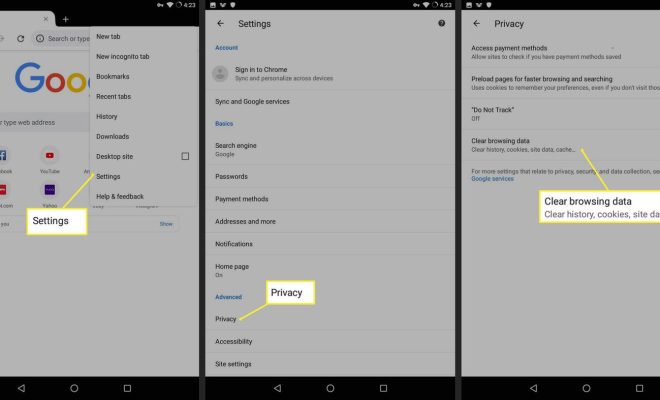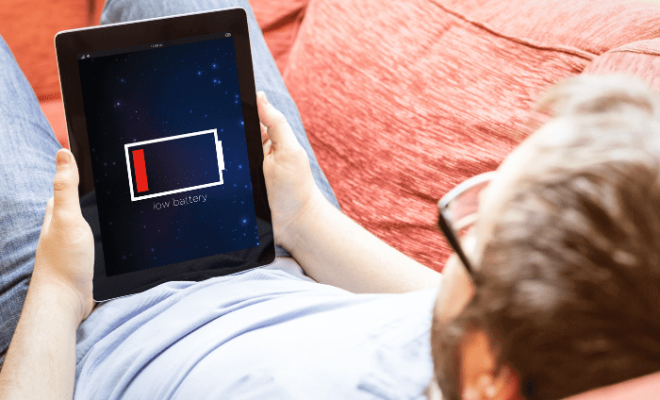Where to Find the Netflix Download Folder on Windows 10 and Windows 11

Netflix has recently introduced the ability to download TV shows and movies on its app, which is especially convenient when you want to watch something without an internet connection. However, you might be wondering where these downloaded files are stored on your Windows 10 or Windows 11 PC. In this article, we’ll show you where to find the Netflix download folder on your device.
By default, Netflix stores all downloaded content in a dedicated folder on your C drive. However, it’s important to note that this folder is hidden, so you’ll need to unhide it to access your downloads. Here’s how to do it:
Step 1: Open your File Explorer on your Windows 10 or Windows 11 computer.
Step 2: Click on the “View” tab at the top of the screen.
Step 3: Locate the “Hidden items” checkbox and click it to enable it. Alternatively, you can press the Alt key on your keyboard to reveal the hidden menu, then click on “View” and enable “Hidden items”.
Step 4: Navigate to the C:\Users\[Your Username]\AppData\Local\Packages\4DF9E0F8.Netflix_mcm4njqhnhss8 folder. Note that the folder name might be slightly different for some users.
Step 5: Here, you’ll find a folder named “OfflineContent”. This is where all your downloaded Netflix shows and movies are stored.
Step 6: Open the “OfflineContent” folder to reveal all the subfolders with names that consist of long strings of letters and numbers. Each folder corresponds to a specific TV show or movie. Inside each subfolder lies the actual downloaded content in the form of .NFV files.
Step 7: To watch any downloaded show or movie, you have to use the Netflix app. You can’t open the .NFV files directly.