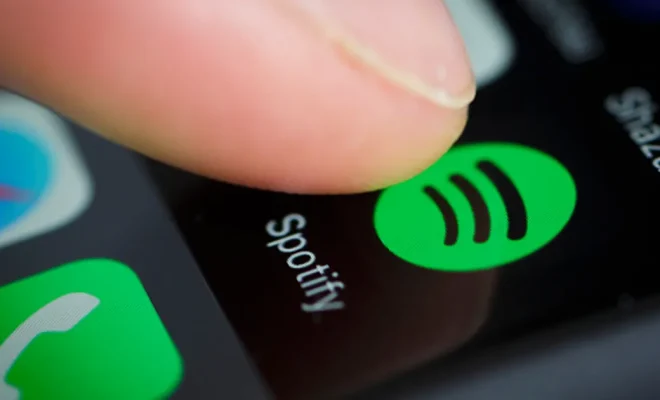How to Replace a Dead iPad Battery
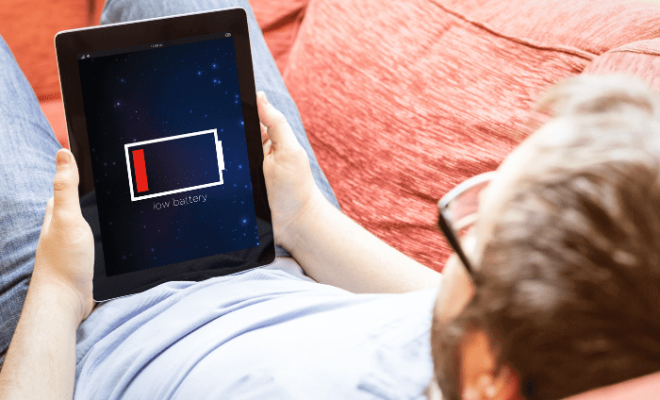
iPads have become an essential part of our daily lives, helping us stay connected with the world and providing us with entertainment on the go. But, with regular usage, the battery of your iPad may die out, preventing your device from functioning optimally. Fortunately, replacing a dead iPad battery is not rocket science, and you can do it yourself with a little guidance.
Here is a step-by-step guide on how to replace a dead iPad battery.
Step 1: Check the battery of your iPad
Before you dive into replacing the battery, you should ensure that the battery is the issue. To do so, go to settings and tap on the battery option. It will show you the current battery level capacity and if it has gone below 80%, you may need to replace your battery.
Step 2: Get a replacement battery
Once you have confirmed that the battery needs replacing, the next step is to purchase a new battery. Ensure that you buy a battery that is compatible with your iPad model. You can buy an iPad battery online or visit the nearest Apple service center to get an original battery.
Step 3: Prepare tools
You will need a few tools to replace the battery, including a plastic opening tool, a Phillips screwdriver, and a spudger. You can buy these tools online or visit an electronic store to get them.
Step 4: Switch off your iPad
Before you start replacing the battery, make sure your iPad is switched off.
Step 5: Remove the screen
To access the battery, you need to remove the iPad’s screen. To do this, insert the plastic opening tool in the gaps between the screen and the iPad’s casing, slowly pry around the edges, and lift the screen.
Step 6: Remove the battery
Once the screen is off, you can access the battery. The battery is connected to the iPad’s motherboard with a few screws and connectors. Use a screwdriver to remove the screws and a spudger to disconnect the connector from the motherboard. You can then remove the battery from its slot.
Step 7: Replace the battery
Now that you have removed the old battery, it is time to replace it with the new one. Place the new battery in the slot and connect the connector to the motherboard. Secure the battery in its slot with screws.
Step 8: Replace the screen
Once you have replaced the battery, it is time to put the iPad back together. Carefully align the screen with the casing and press down until it snaps into place.
Step 9: Switch on your iPad
Once you have put the iPad back together, switch it on and check if the battery is functioning optimally.
In conclusion, replacing a dead iPad battery is a relatively easy process as long as you have the right tools and follow the steps outlined above. However, if you are not confident in doing it yourself, you can always get professional help or visit the nearest Apple service center.