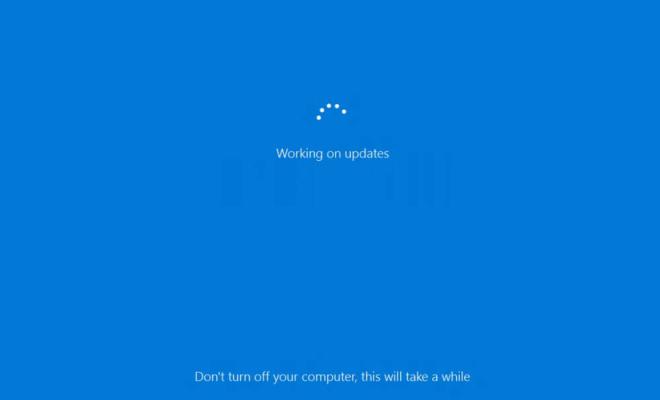What Is Night Shift on Mac? (And How to Use It)

Night Shift, a feature introduced by Apple in 2017, is a built-in tool for macOS that helps reduce eye strain and promote better sleep by adjusting the color temperature of your Mac’s display depending on the time of day. In this article, we’ll give you all the information you need about Night Shift on Mac and how to use it.
What Is Night Shift on Mac?
Night Shift is a feature that changes the color temperature of your Mac’s display based on the time of day. During the day, it makes the display cooler, giving it a blue light that helps you stay alert and focused. However, at night, Night Shift warms the display, making it redder and reducing the amount of blue light emitted. This can help you sleep better if you use your Mac late into the night.
How to Use Night Shift on Mac?
Activating Night Shift on Mac is straightforward. Follow these steps:
Step 1: Open the System Preferences by clicking on the Apple menu () located in the top-left corner of the screen.
Step 2: Click on Displays.
Step 3: Click on the Night Shift tab.
Step 4: Here you can set the options that best suit your needs, such as the color temperature and schedule. You can also turn Night Shift on or off with the switch located at the top of the window.
Step 5: Once the settings are adjusted, the changes will take effect immediately.
Additionally, you can activate Night Shift temporarily from the Notification Center, Control Center, or using Siri.
How to Turn on Night Shift Temporarily?
Here are the steps to activate Night Shift temporarily on your Mac:
Through Notification Center:
Step 1: Click on the Notification Center icon located in the top-right corner of the screen.
Step 2: Scroll down, and click on the Night Shift icon.
Through Control Center:
Step 1: Click on the Control Center icon located in the top-right corner of the screen.
Step 2: Click on the Night Shift icon.
Using Siri:
Step 1: Activate Siri by holding down the Command (⌘) and Space key simultaneously or clicking on the Siri icon located in the Dock or Menu Bar.
Step 2: Say “turn on Night Shift” to activate Night Shift, or “turn off Night Shift” to switch it off.
Conclusion
Night Shift is a handy feature that helps reduce eye strain and promote better sleep by adjusting the color temperature of your Mac’s display. Whether you spend long hours working on your Mac or enjoy watching movies late into the night, Night Shift can make a significant difference in reducing fatigue and aiding better sleep. Follow the simple instructions provided in this article to activate Night Shift on your Mac today, and enjoy a better display experience!