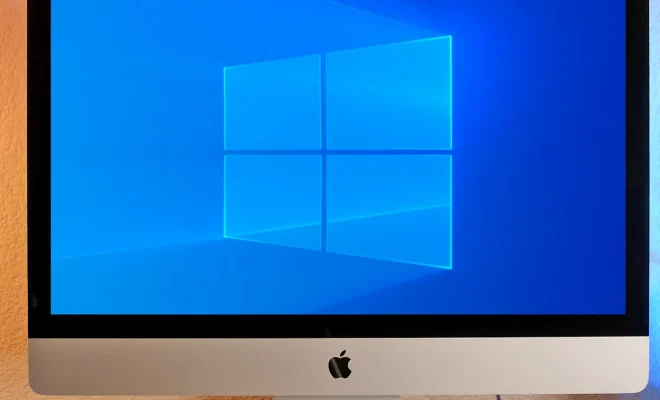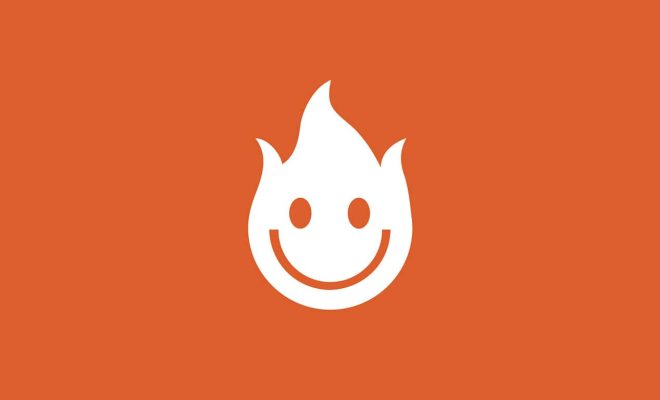What Is a Mapped Drive?

A mapped drive is a virtual representation of a shared network location that allows users to access and use its contents as if they were stored on their local devices. Mapped drives are commonly used in organizations where multiple users need to access the same set of files or folders located on a shared network resource, such as a file server, NAS storage, or cloud storage.
Once a mapped drive is set up, it appears in the user’s File Explorer or Finder window as a separate drive, with a letter or name assigned to it. This makes it easy for users to locate and open files stored on the network resource without having to navigate through the file server’s directory structure every time.
To create a mapped drive, the system administrator first needs to set up and share the network resource, define who has access to it, and assign a unique UNC (Universal Naming Convention) path to it. UNC is a standard naming convention used in the Microsoft Windows operating system to identify network resources by their location and name.
Once the network resource is set up, users can map it to their local devices by following these steps:
1. Open the File Explorer or Finder window.
2. Click on This PC or Computer (Windows) or Go in the Finder menu bar (Mac).
3. Select Map network drive or Connect to server (Mac) from the dropdown menu.
4. In the Map Network Drive window (Windows) or Connect to Server window (Mac), enter the UNC path of the network resource, or browse to find it.
5. Choose a drive letter or name to assign to the mapped drive.
6. Select the Reconnect at sign-in (Windows) or Add to favorites (Mac) checkbox if you want to save the mapping for future use.
7. Click Finish (Windows) or Connect (Mac).
Once the drive is mapped, users can access its contents just like any other drive or folder on their local device. They can open, modify, save, and delete files, create new folders, and perform other file management tasks. Any changes made to the mapped drive’s contents are immediately reflected on the network resource, and vice versa.
Mapped drives offer several benefits over manually accessing network resources. They save time and effort by providing quick access to shared files and folders, reduce network traffic by caching frequently used files locally, improve data security by enforcing access restrictions, and increase collaboration by allowing multiple users to work on the same set of files simultaneously.
However, mapped drives also have some drawbacks that need to be considered. They rely on network connectivity, so if the network resource is inaccessible, the mapped drive becomes unavailable. They can also pose security risks if not properly configured, such as storing sensitive data in a shared location that can be accessed by unauthorized users.
Overall, mapped drives are a convenient and efficient way to access shared network resources. They simplify file management, enhance collaboration, and improve productivity in organizations where file sharing and remote access are essential.