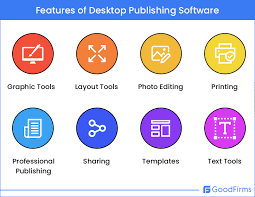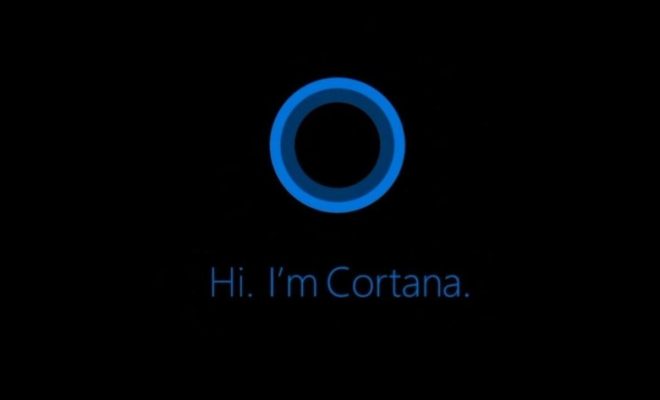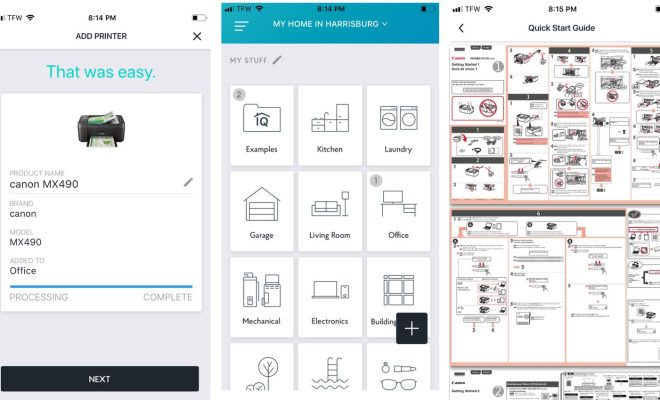How to Download Emails From Microsoft Outlook

Microsoft Outlook is a widely-used email client that enables users to manage their email accounts from a single platform. However, users may need to download their emails for various reasons, such as backing up important emails, transferring emails to a new computer or server, or simply to keep them offline for reference purposes. Fortunately, downloading emails from Outlook is a simple process that can be done in a few easy steps. In this article, we will guide you on how to download emails from Microsoft Outlook.
Step 1: Open Microsoft Outlook
The first thing you need to do is launch Microsoft Outlook on your computer. Once you are inside the application, select the folder or mailbox that contains the emails you want to download.
Step 2: Select the emails
Next, select the emails that you want to download. You can do this by holding down the “Ctrl” key on your keyboard and clicking on each email that you want to select. If you want to download all emails, you can press “Ctrl+A” to select all the emails in the folder or mailbox.
Step 3: Export selected emails
After selecting the emails, navigate to the “File” tab in the top-left corner of the window and select “Export” from the drop-down menu. In the Export Wizard window that opens, select “Export to a file” and click “Next.”
Step 4: Choose file type
Select the file type that you want to use for exporting the emails. You can choose between different file types such as Outlook Data File (.pst), Comma Separated Values (.csv), or Text Only (.txt). Choose the file type that suits your needs and click “Next.”
Step 5: Choose file location
Now, choose the location where you want to save the exported emails. You can save the file to your computer’s hard drive or an external storage device such as a USB flash drive. Click “Next” after selecting the file location.
Step 6: Finish exporting
In the final step, review the settings and options that you have chosen for the export process. If everything is correct, click “Finish” to begin the export process. Depending on the number of emails you are exporting and the size of the file, this process may take a few minutes or longer.
Conclusion:
Downloading emails from Microsoft Outlook is a simple process that can be done in a few easy steps. By following these instructions, you can easily export your emails and keep them offline for future reference. It is always a good idea to keep a backup of your important emails, and exporting them from Outlook is a great way to do so. With this guide, you can now download emails from Microsoft Outlook with ease.