Ways to Quickly Show the Desktop in Windows 11
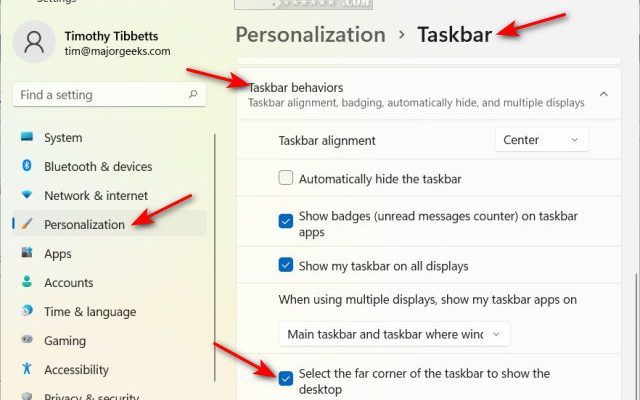
Windows 11 comes with a modern and sleek design that has impressed most users. However, accessing your desktop on this operating system can be a bit challenging, especially if you are used to older versions of Windows. Quick access to the desktop can be very important. For instance, if you want to access a file or shortcut on your desktop, hitting the ‘Windows logo key + D’ will temporarily minimize your active application window and take you straight to your desktop. Here are some ways to quickly show the desktop in Windows 11.
1. Using the Keyboard Shortcut
As mentioned earlier, hitting the ‘Windows logo key + D’ shortcut key can take you straight to your desktop. This is the easiest and most effective way to access the desktop.
2. Using the Taskbar
If you have a fair idea of how to navigate through Windows 11, you can use the taskbar to quickly show the desktop.
The taskbar is typically located at the bottom of the Windows 11 screen. You can use the ‘Show Desktop’ icon located at the far-right of the taskbar to quickly access your desktop. You can also hover your mouse cursor over this icon to get a quick preview of your desktop.
3. Enable ‘Desktop Peek’
Windows 11 has an option called ‘Desktop Peek’ that allows you to instantly toggle between your current window and the desktop. To enable ‘Desktop Peek,’ right-click on the taskbar and select ‘Taskbar settings.’ Select ‘Peek’ under the ‘Taskbar behaviors’ section, and ensure that the ‘Use Peek to preview the desktop when you move your mouse to the Show desktop button at the end of the taskbar’ option is enabled.
4. Using the Touchpad
If you are using a touchpad, you can access the desktop by using some specific gestures. For instance, you can quickly show the desktop by swiping down on your touchpad using three fingers.
5. Using Aero Shake
Aero Shake is a feature that allows you to minimize all the currently opened windows except for the one that you are shaking. To quickly show the desktop, click and hold on to the window you want to keep open, and then shake it. You can also use this feature to restore the minimized windows.




