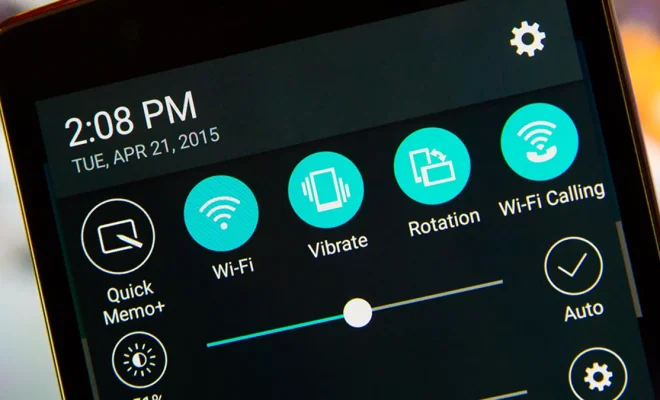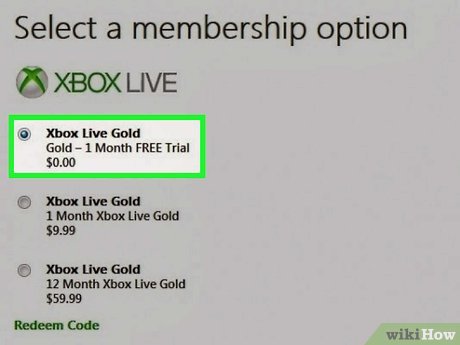Ways to Fix “The Remote Computer Requires Network Level Authentication (NLA)” Error on Windows
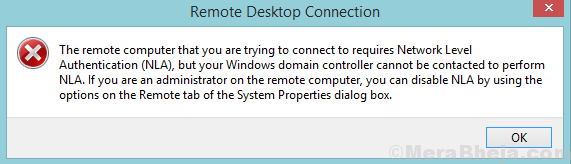
The “The remote computer requires network level authentication (NLA)” error is a common issue that Windows users encounter when attempting to connect to a remote computer. This error message can be frustrating and prevent you from completing your work. Fortunately, there are several ways to fix this error, and in this article, we will discuss some of the most effective solutions.
1. Enable Network Level Authentication
One of the most common reasons for the “The remote computer requires network level authentication (NLA)” error is the absence of Network Level Authentication on the remote computer. To fix this, enable Network Level Authentication on the remote computer’s settings. To do this, you’ll need to follow the steps mentioned below.
Step 1: Open Remote Desktop Connection and click on ‘Show Options’
Step 2: Click on the ‘Advanced’ tab and check on the ‘Allow connections only from computers running Remote Desktop with Network Level Authentication’ box.
Step 3: Click OK to exit the window and then try connecting to the remote computer again. If this solution doesn’t work, try the next solution mentioned below.
2. Update the Remote Desktop Client
Updating the Remote Desktop client is another effective solution to fix this error. Ensure that you have the most recent version of the Remote Desktop client installed on your computer. If it isn’t installed, install it from Microsoft’s official website.
3. Disable NLA on the Remote Computer
If enabling Network Level Authentication (NLA) on the remote computer doesn’t solve the problem, you can try disabling it. To do this, follow the given steps:
Step 1: Open the System Properties dialogue box on the remote computer. You can press the Windows and the Pause/Break keys simultaneously to bring up this dialogue box.
Step 2: Click on the ‘Remote’ tab
Step 3: Under the Remote Desktop heading, select the option of ‘Allow connections from computers running any version of Remote Desktop (Less Secure).’
Step 4: Click ‘Apply’ and ‘OK’ to exit the dialogue box.
If none of the above solutions resolve the “The remote computer requires network level authentication (NLA)” error, check your network connection. Ensure that you have a stable internet connection, and there are no connectivity issues between your computer and the remote computer.