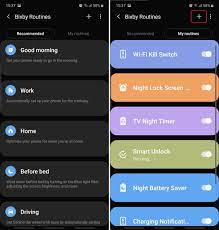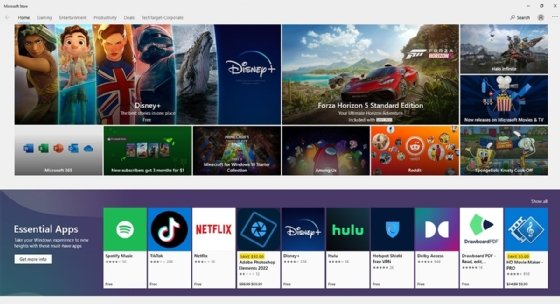Ways to Fix the “Connection Failed Error 651” Message on Windows

If you are a Windows user, you may at some point encounter a “Connection Failed Error 651” message when trying to connect to the internet using a broadband connection. This error message can be quite frustrating as it prevents you from accessing the internet, but there are several ways to fix it.
1. Disable IPv6
The first step to fixing the “Connection Failed Error 651” message is to disable IPv6 on your device. To do this, follow these steps:
1. Go to Control Panel and click on Network and Sharing Center.
2. Click on Change adapter settings.
3. Right-click on your broadband connection and select Properties.
4. Uncheck the box next to Internet Protocol Version 6 (TCP/IPv6).
5. Click on OK and restart your computer.
2. Disable your Firewall
In some cases, your Firewall may be causing the “Connection Failed Error 651” message. If you suspect this is the case, disabling your Firewall may help. Here’s how to do it:
1. Go to Control Panel and click on System and Security.
2. Click on Windows Firewall.
3. Select Turn Windows Firewall on or off.
4. Check the box next to Turn off Windows Firewall (not recommended) for both private and public networks.
5. Click on OK and restart your computer.
3. Update your Network Card Drivers
Outdated network card drivers can also cause the “Connection Failed Error 651” message. To fix this, you’ll need to update your network card drivers. Follow these steps:
1. Go to your device manager by pressing the Windows key + X and selecting Device Manager.
2. Locate your network card under Network adapters and right-click on it.
3. Select Update Driver Software.
4. Select Search automatically for updated driver software and follow the on-screen instructions.
5. Restart your computer.
4. Configure IP Settings Manually
If your router is unable to assign your computer an IP address, the “Connection Failed Error 651” message may appear. To resolve this issue, you can configure your IP settings manually. Here’s how:
1. Go to Control Panel and click on Network and Sharing Center.
2. Click on Change adapter settings.
3. Right-click on your broadband connection and select Properties.
4. Select Internet Protocol Version 4 (TCP/IPv4) and click on Properties.
5. Select Use the following IP address and enter the IP address, Subnet mask, and Default gateway.
6. Click on OK and restart your computer.
In conclusion, the “Connection Failed Error 651” message can be fixed using a variety of methods. If one method doesn’t work, you can try another until you find the one that works best for you. By following the steps outlined above, you should be able to resolve the issue and connect to the internet again.