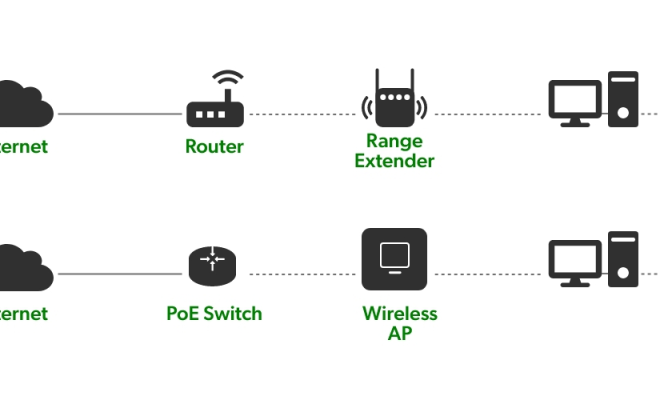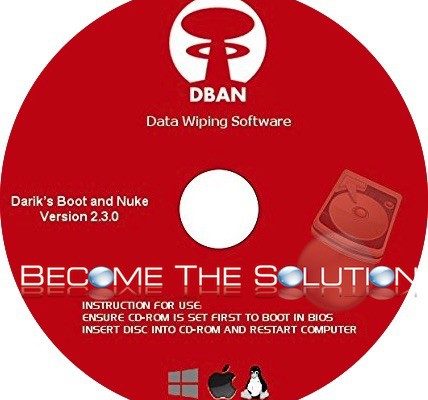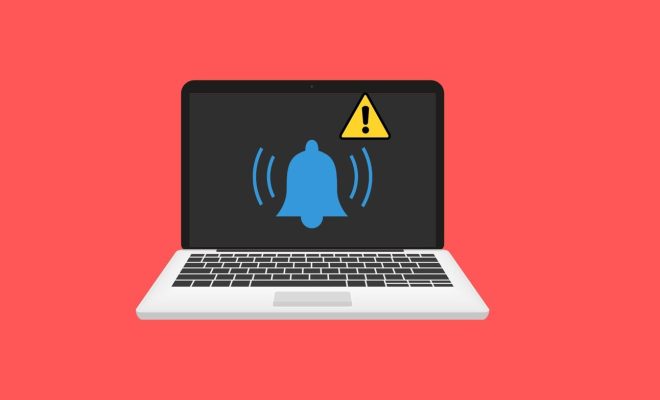Ways to Fix the Black Desktop Background Display Issue on Windows
As a Windows user, there may be times when you face issues with the display of your desktop background. One such issue is the black desktop background display issue. This can be a frustrating problem as it hinders the normal functioning of your system. However, fear not, as we have compiled a list of ways to fix this issue on Windows.
Method 1: Check Your Power Settings
The first and foremost method to tackle this issue is by checking your power settings. This may seem simple, but it is often overlooked. Sometimes, when your computer is operating on battery power, it may switch to an energy-saving mode that stops it from displaying the desktop wallpaper. To prevent this from happening, simply go to your Windows Control Panel and search for “Power Settings”. Then, select “Change advanced power settings” and scroll down to find “Desktop background settings”. Here, make sure to choose “Available” from the dropdown menu to prevent the black background display issue.
Method 2: Update Your Graphics Drivers
One of the reasons for your black desktop background display could be outdated or missing graphics drivers. To fix this, you can simply update your drivers. Go to your Device Manager, locate your graphics driver, right-click on it, and select “Update driver”. This will prompt Windows to look for the latest available driver updates for your graphics card, potentially solving the problem.
Method 3: Run a System Scan
Another effective method to fix this issue is by running a system scan. This will help identify and repair any corrupted files or programs that may be causing the issue. Simply open Command Prompt as an administrator and type in “sfc /scannow” and press enter. This will initiate the scan, and upon completion, your system will prompt you if it fixed any issues.
Method 4: Check if Wallpaper Functionality has Been Disabled
Sometimes users accidentally disable the wallpaper functionality, which creates the black background display issue. To check if this is the case, navigate to the Personalization settings, and locate the “Background” option. Ensure that “Picture”, “Solid Color”, or “Slideshow” have been enabled instead of “None”.
Method 5: Reset the System Cache
The final method to fix the black desktop background display issue is by resetting the system cache. This can be done by opening the Command Prompt as an administrator and typing in “Winsock reset” and “ipconfig/flushdns” and pressing enter. This will reset your system cache, and hopefully, the issue will be resolved.