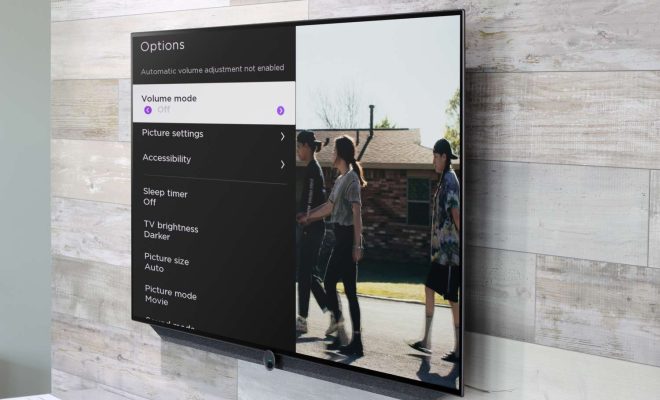How to Fix an Overheating Laptop: Key Tips and Solutions

Overheating laptops can be a major nuisance for laptop users. Not only does excess heat make it uncomfortable to use the device, but it can also negatively impact performance and even lead to long-term damage. Fortunately, there are several tips and solutions that can help prevent and fix this problem.
1. Keep your laptop clean: One of the most common reasons for overheating laptops is dust buildup. Dirt can clog up the fans and vents, making it difficult for air to circulate properly. To prevent this issue, use a can of compressed air to blow away dust from the fans and vents regularly. You can also use a soft, dry cloth to wipe the exterior of the laptop.
2. Check your power settings: The power settings on your laptop can also contribute to overheating. For example, if your laptop is set to a high-performance mode, it may be using more power than necessary, leading to increased temperatures. Consider adjusting your power settings to a more conservative mode, such as power saver or balanced.
3. Use a cooling pad: A cooling pad is an external device that helps to increase the airflow around your laptop. These devices are equipped with fans that help to cool down the laptop’s underside, where most of the heat is generated. Cooling pads are relatively inexpensive and can be purchased at your local electronics store or online.
4. Limit your usage: Overworking your laptop can also lead to overheating. Avoid running too many programs at once or using apps that require a lot of processing power. Additionally, avoid using your laptop on soft surfaces like beds or couches, which may block the vents and lead to overheating.
5. Update your drivers: Outdated drivers can also contribute to overheating. Ensure that your laptop’s drivers, especially those for the graphics card, are up-to-date by regularly checking for updates on the manufacturer’s website.
6. Replace your thermal paste: The thermal paste is a material that is applied between the laptop’s processor and heatsink, which helps to transfer heat away from the processor. Over time, this paste can dry out, leading to decreased performance and overheating. Consider replacing the paste every few years to keep your laptop running cool.