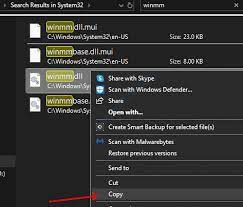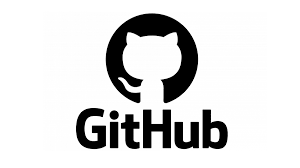Ways to Fix Apple Watch Face Keeps Changing

The Apple Watch is a sleek and powerful piece of technology that is loved by millions of people worldwide. It comes loaded with a variety of features and functionalities that help users stay on top of their health, fitness, and communication needs. One of the most important aspects of the Apple Watch is the face, which displays various information and widgets that users depend on every day. However, some users have reported that their Apple Watch face keeps changing, seemingly at random. This article will explore some of the ways to fix this issue and keep your Apple Watch face consistent.
Check your settings
The first step in fixing an Apple Watch face that keeps changing is to check your settings. Apple Watches are designed to be customizable, and users can choose from a variety of different faces and complications. If your watch face keeps changing, it could be because you have accidentally enabled the “Wake Screen on Wrist Raise” feature, which causes the watch face to change whenever you raise your wrist. To disable this feature, go to the Apple Watch app on your iPhone, select “General” then “Wake Screen” and turn off the “Wake Screen on Wrist Raise” feature.
Reset your Apple Watch
If checking your settings doesn’t solve the problem, try resetting your Apple Watch. This can often fix issues with the software or settings that may be causing your watch face to change. To reset your watch, press and hold the side button until the power off slider appears. Then, swipe the slider to turn your watch off. After a few moments, press and hold the side button again until the Apple logo appears, indicating that your watch is restarting. Once your watch has restarted, check to see if the problem persists.
Update your Apple Watch software
Keeping your Apple Watch software up to date is essential for ensuring that your watch runs smoothly and without any issues. If your watch face keeps changing, it may be because you are not running the latest version of the software. To check for software updates on your Apple Watch, go to the Settings app, select “General,” then “Software Update.” If an update is available, download and install it to ensure that your watch runs the latest version of the software.
Remove unused watch faces
Finally, if none of the above solutions work, try removing any unused watch faces from your Apple Watch. Having too many watch faces can cause your watch to slow down and become unstable, leading to issues with the face changing or not responding. To remove a watch face, touch and hold the face, then swipe left or right to choose “Remove.” Confirm the removal by tapping “Delete.”
In conclusion, the Apple Watch face keeps changing can be a frustrating issue for users. However, by checking your settings, resetting your watch, updating your software, and removing any unused watch faces, you can fix this issue and keep your watch running smoothly. If the problem persists, contact Apple support to get further assistance.