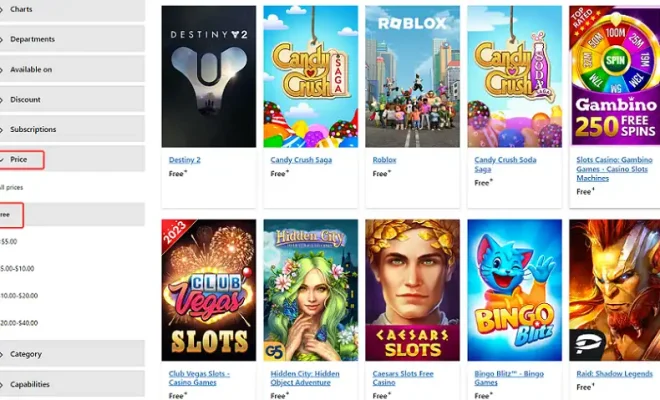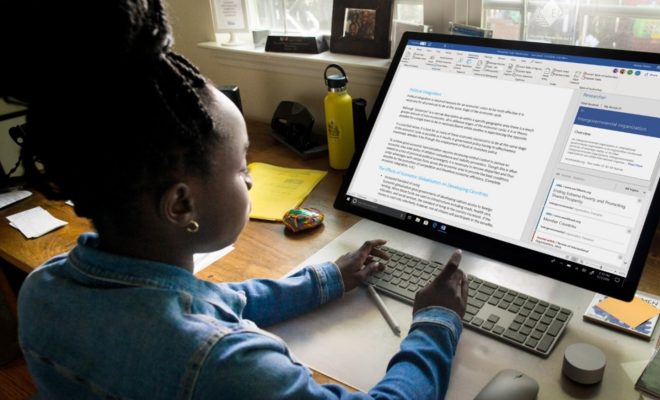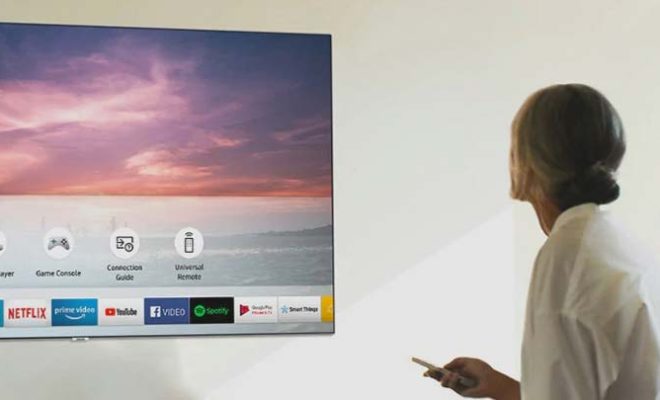How to Upgrade From Windows 7 to Linux

Windows 7 was a widely popular operating system that was released back in 2009. However, since it has been unsupported since 2020, it is becoming more and more susceptible to security threats. That’s why many users are considering upgrading to Linux. With Linux, you can enjoy a more secure, reliable and efficient system without paying for costly software licenses. In this article, we will discuss how to upgrade from Windows 7 to Linux.
Step 1: Backup Your Data
Before you migrate to Linux, it’s critical to backup your data. This includes your documents, photos, music, videos and other important files. You can back up your data to an external hard drive, cloud storage or USB drive. This ensures your data will not be lost during the migration process.
Step 2: Choose a Linux Distribution
There are many Linux distributions available, and it can be daunting to choose one. However, the best way to choose a Linux distribution is to consider what you use the computer for. If you are a beginner, you can pick distributions such as Ubuntu or Linux Mint, which are user-friendly and come with comprehensive documentation. Alternatively, you can try out distributions such as Fedora or Debian if you are familiar with Unix-like systems.
Step 3: Create a Live USB Drive
After selecting your preferred Linux distribution, you need to create a live USB drive. This can be done using software such as Rufus or Etcher. A live USB enables you to test the Linux distribution on your computer without installing it yet.
Step 4: Boot into the Live USB Drive
The next step is booting into the live USB drive, which allows you to test the Linux distribution without installing it. To boot into the live USB drive, you need to restart your computer and press the F11 or F12 key on your keyboard to access the boot menu. After accessing the boot menu, select the live USB drive that you created in step 3.
Step 5: Install Linux on Your Computer
After testing the Linux distribution and you are confident that it meets your needs, you can proceed with the installation process. This process varies depending on the distribution of Linux you installed. However, in general, most distributions provide an easy-to-follow guided installation process.
Step 6: Restore Your Data
After the installation process is complete, you have a new Linux operating system running on your computer. You can then restore your data from the backup you created in step 1.
In conclusion, upgrading from Windows 7 to Linux requires a bit of effort, but the result is worth it. Linux is a powerful and secure operating system that can increase productivity and reliability on your computer. By following the steps above, you can upgrade to Linux without losing any data or encountering any problems.