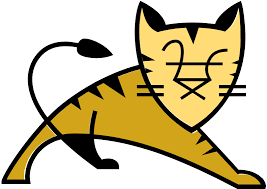Ways to Convert a Disk From Dynamic to Basic in Windows

When you create a partition on a hard drive in Windows, you have the option to choose between a dynamic and a basic disk. A dynamic disk is useful for advanced storage configurations, such as creating software RAID arrays, while a basic disk is better for standard disk configurations. Converting a disk from dynamic to basic is a fairly simple process and can be done using several different methods.
Method 1: Using Disk Management
The simplest method of converting a disk from dynamic to basic is by using the built-in Disk Management tool in Windows. Here are the steps you need to follow:
Step 1: Launch the Disk Management tool by right-clicking on the Start menu button and selecting Disk Management from the context menu.
Step 2: Right-click on the dynamic disk that you want to convert and select Convert to Basic Disk from the context menu.
Step 3: Follow the prompts in the wizard to complete the conversion process.
Method 2: Using Command Prompt
Another way to convert a dynamic disk to a basic disk is by using Command Prompt. Here are the steps you need to follow:
Step 1: Open Command Prompt by right-clicking on the Start menu button and selecting Command Prompt (Admin) from the context menu.
Step 2: Type diskpart in the Command Prompt window and press Enter.
Step 3: Type list disk in the diskpart command prompt and press Enter. This will display a list of all the disks connected to your computer.
Step 4: Type select disk X (where X is the dynamic disk that you want to convert) and press Enter.
Step 5: Type convert basic and press Enter to initiate the conversion process.
Step 6: Type exit to close the diskpart command prompt.
Method 3: Using Third-Party Software
There are several third-party software applications that you can use to convert a dynamic disk to a basic disk. These tools offer a user-friendly interface and can be particularly useful if you are not comfortable working with the Disk Management or Command Prompt tools. Here are some of the popular third-party tools:
EaseUS Partition Master: This is a powerful partition management tool that can help you convert the disk from dynamic to basic, resize partitions, move partitions, and more. The software offers a free and paid version.
Paragon Partition Manager: This is a comprehensive partitioning tool that can help you create, merge, move, resize, and convert partitions between different file systems. The software can be used for free for personal use.
MiniTool Partition Wizard: This is a popular partition management tool that can help you convert the dynamic disk to a basic disk, merge partitions, resize partitions, and more. The software offers a free and paid version.
Conclusion
Converting a disk from dynamic to basic is a straightforward process that can be done using several different methods. Whether you prefer using the built-in Disk Management tool, Command Prompt, or third-party software, the conversion process should take only a few minutes. Before you attempt to convert the disk, make sure that you back up all your important data to avoid any data loss.