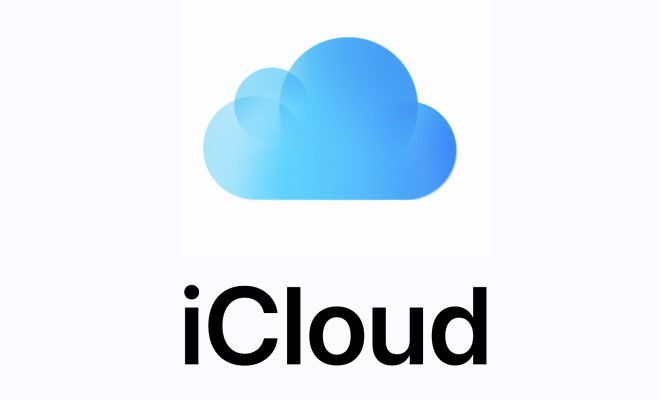How to Set up Guest Mode on Android
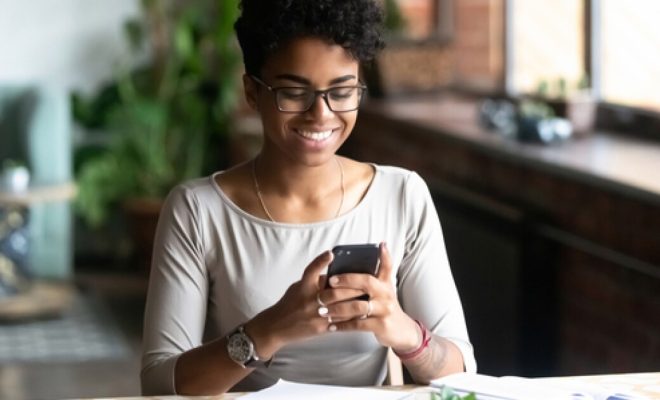
Guest mode is a feature on Android mobile devices that lets you create a temporary user account for someone who needs to borrow your phone. It’s especially useful if you have personal data, such as emails and messages, that you don’t want to share or if you don’t want your friends to accidentally mess with your settings. This article will guide you through the process of setting up guest mode on Android.
Step 1: Accessing the User Profile Settings
To set up guest mode on your Android, you need to access the user profile settings, which can be found in the device settings. Depending on the version of Android you’re using, the steps to get there may vary slightly, but in general, you can find the user profile settings by following these steps:
1. Open the Settings app on your Android device.
2. Scroll down to the “System” section and tap on it.
3. Look for “Multiple users” or “Users & accounts” and tap on it.
4. If you see “Users,” select it, and you’ll be taken to the screen where you can add, remove, and switch user profiles.
5. Alternatively, if you see “Guest” followed by “Add guest” or “User account” followed by “Guest user,” tap on either of these options to create a guest account.
Step 2: Creating a Guest Account
Once you’re on the user profile settings screen, you can start creating a guest account by doing the following:
1. If you’re already on the guest account creation screen, skip to the next step. Otherwise, tap the “Add user” or “Add guest” button to create a new user profile.
2. Select “Guest” as the user type. If you don’t see this option, choose “User account” and then select “Guest user” from the list of available profiles.
3. Wait for the system to create the new guest account. This may take a few seconds, depending on your device.
4. Once the guest account has been created, tap on “Set up now” to customize the guest mode settings. Here, you can choose which features and apps you want to allow the guest to access.
5. Once you’ve finished customizing the settings, tap “Start guest” to switch to the guest account.
Step 3: Switching Back to your Main Account
When you’re finished using guest mode or want to switch back to your main account, you can do so by following these steps:
1. Swipe down from the top of the screen to access the notification shade.
2. Look for the profile icon (usually located in the top right corner) and tap on it.
3. Select your main account from the list of available user profiles.
4. Wait for the system to switch back to your main account.
And that’s it! You’ve successfully set up and used guest mode on your Android device. With this feature, you can ensure that your personal data remains private and secure, while still allowing others to use your phone without any worries.