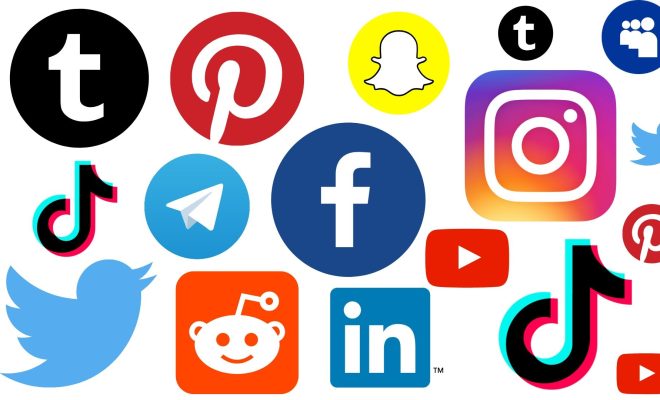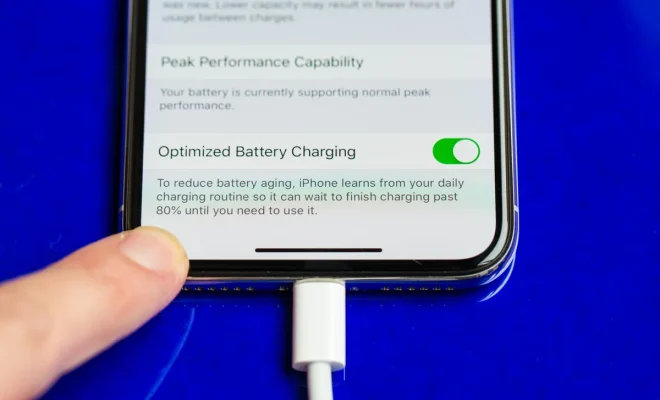How to Update Safari on Your Mac

Safari is the default web browser for Mac users, and it is important to keep it up to date to ensure that you have the latest features and security updates. In this article, we will guide you on how to update Safari on your Mac.
Step One: Check Your Current Version of Safari
The first step is to check which version of Safari you are currently using. To do this, open Safari and click on “Safari” in the menu bar at the top of your screen. Then click on “About Safari.” A window will appear showing the version of Safari you are currently using.
Step Two: Check for Updates
After checking your current version of Safari, the next step is to check for any available updates. To do this, click on the Apple menu in the top left corner of your screen and select “System Preferences.” Then click on “Software Update.” Your Mac will check for any available updates, including updates for Safari.
Step Three: Install the Update
If an update for Safari is available, click on “Update” next to the Safari update. Your Mac will begin downloading the update, and once it is downloaded, you will be prompted to install it. Follow the on-screen instructions to install the update.
Step Four: Restart Safari
After installing the update, it is important to restart Safari to ensure that the changes take effect. To do this, simply close and reopen Safari.
Step Five: Verify the Update
Finally, verify that the update was successful by checking the version of Safari again. Follow step one to check the version of Safari. If the version number has changed, then the update was successful.
In conclusion, updating Safari on your Mac is a simple process that can be done in just a few steps. By keeping Safari up to date, you can ensure that you have the latest features and security updates, and you can enjoy a better browsing experience.