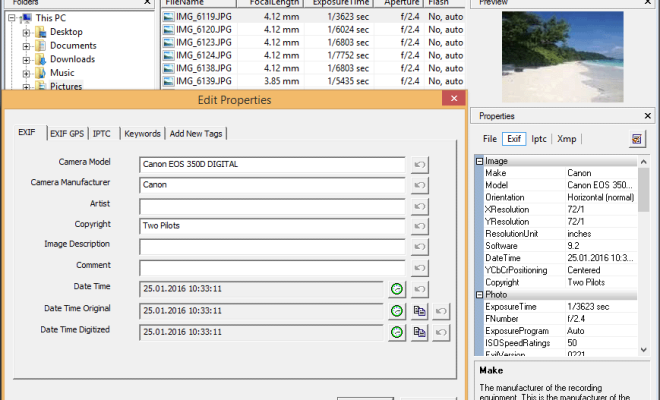View and Delete Stored Passwords in Firefox

Mozilla Firefox, one of the most popular web browsers around the world, offers its users with a feature to store and retrieve passwords of their frequently visited websites. This feature is indeed helpful as it saves us from the trouble of remembering different passwords for different websites.
However, there might be instances where you would like to view or delete stored passwords in Firefox. Here’s how you can do it.
View stored passwords in Firefox
Step 1: Open Mozilla Firefox on your computer.
Step 2: Click on the three horizontal lines icon present on the top right corner of the browser. This will open the Firefox menu.
Step 3: From the menu, select ‘Logins and Passwords’ which is present under ‘Privacy and Security’.
Step 4: This will open the ‘Saved Logins’ page that consists of a list of saved usernames and their associated websites.
Step 5: To view the password saved for a particular website, click on the corresponding username present in the list.
Step 6: Click on ‘Show Passwords’ and you will be prompted to enter your system’s password. After you have entered the password, the saved password for the website will be visible.
Delete stored passwords in Firefox
Step 1: Open Mozilla Firefox on your computer.
Step 2: Click on the three horizontal lines icon present on the top right corner of the browser. This will open the Firefox menu.
Step 3: From the menu, select ‘Logins and Passwords’ which is present under ‘Privacy and Security’.
Step 4: This will open the ‘Saved Logins’ page that consists of a list of saved usernames and their associated websites.
Step 5: To delete a saved password, select the corresponding username or website from the list.
Step 6: Click on the ‘Remove’ button present next to the saved password.
Step 7: A confirmation prompt will appear, click on ‘Remove’ to confirm the deletion.
In conclusion, Mozilla Firefox provides an easy-to-use interface to view or delete stored passwords. The steps mentioned above will help you manage your stored passwords efficiently and ensure that your online security is not compromised. Always remember to use strong passwords to protect your online accounts, and avoid using the same password for multiple websites