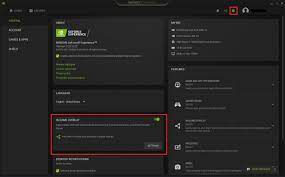Using the Mac’s Hidden Archive Utility to Control Compression

As a Mac user, you may be familiar with the built-in Archive Utility that comes with your computer. This utility is used to compress and decompress files and folders, which can come in handy when you have a lot of large files that need to be shared or stored. However, what you may not know is that there are some hidden features of the Archive Utility that can allow you to control the compression process in more detail.
Compression is the process of reducing the size of a file or folder so that it takes up less space on your computer or other storage devices. This can be especially useful when you are trying to send large files via email or other messaging platforms, or if you simply want to free up some space on your hard drive.
When you use the Archive Utility to compress a file or folder, it defaults to using the standard compression method, which creates a .zip file. However, there are other compression methods available that can yield better results depending on the type of file you are compressing.
To access the hidden features of the Archive Utility, you will first need to find the program. You can do this by going to your Applications folder and then to the Utilities folder. Here, you will find the Archive Utility application. Once you’ve found it, you can launch the program to start using its hidden features.
At this point, you will see the familiar Archive Utility window, which provides you with the basic options for compressing and decompressing files and folders. However, if you click on the “Archive Utility” menu at the top of the screen, you will see some additional options that you may not have noticed before.
One of the most useful hidden features of the Archive Utility is the ability to choose the compression method you want to use. By default, it uses the standard compression method, which creates a .zip file. However, there are other options available, such as “Compress” and “Compress (gzip)”. These options can be accessed by holding down the “Option” key while clicking on the “Archive Utility” menu.
Once you’ve selected the compression method you want to use, you can also adjust the level of compression. This can be done by clicking on the “Preferences” option in the Archive Utility menu. Here, you can choose the level of compression you want to use, ranging from “Fastest” to “Slowest”. The faster options may result in larger file sizes, while the slower options will create smaller files but take longer to compress.
In conclusion, the hidden features of the Archive Utility on your Mac can be a valuable tool for controlling compression. By choosing the right compression method and level, you can reduce the size of your files and folders without sacrificing quality. Whether you’re sending files via email, storing them on your computer, or sharing them with others, the Archive Utility can help you manage your files more efficiently.