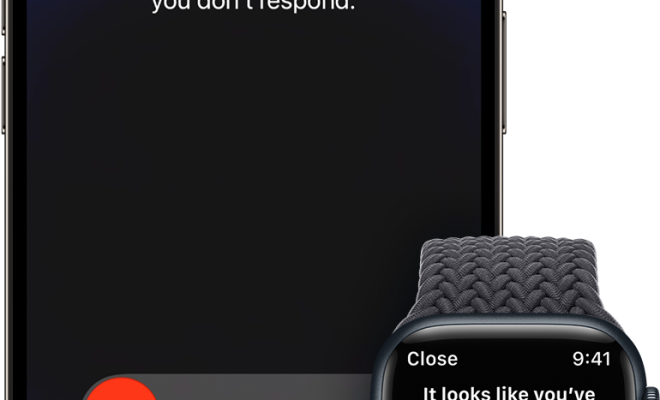Using the Apple Hardware Test to Diagnose Problems

Apple products are renowned for their reliability and stability. However, even the best technology can run into issues, which can cause problems for users. The good news is that Apple offers a built-in diagnostic tool called the Apple Hardware Test. It is designed to detect and troubleshoot hardware-related problems on your Apple computer. In this article, we’ll show you how to use the Apple Hardware Test to diagnose problems on your Mac.
What is the Apple Hardware Test?
The Apple Hardware Test is a built-in diagnostic utility that helps users diagnose problems such as hardware failures, temperature-related issues, and other hardware problems. It checks various components such as the battery, RAM, graphics card, hard drive, and logic board to ensure they are functioning correctly.
How to Run the Apple Hardware Test
Before proceeding, it’s essential to know that the procedure for running the test may differ depending on your Mac model. Here’s how you can run the test:
1. Shut down your Mac.
2. Press the power button to turn on your Mac.
3. Immediately press and hold the D key on your keyboard until the Apple Hardware Test starts.
4. After a few seconds, you should see the Apple Hardware Test window. This may take longer for older Macs.
5. Select your preferred language and click the arrow button to continue.
6. Choose which test you want to run from Basic or Extended diagnostics.
7. Follow the on-screen instructions to complete the test. The test could take up to an hour or more, depending on your Mac model.
8. Once the test completes, you can view the results on the screen.
What Do the Test Results Mean?
After the test completes, you will see a summary of the results on your screen. The test results will show whether your Mac has passed or failed. If your Mac has passed the test, it means that no hardware problems have been detected.
However, if the Mac fails the test, it indicates that there is an issue with one or more hardware components. The results will provide the error codes that correspond to the particular issue. The error codes help technicians pinpoint the problem more accurately. You can look up the error codes on Apple’s website to find out more about what they mean.
What to Do If Your Mac Fails the Test
If your Mac fails the Apple Hardware Test, it’s recommended that you take it to an authorized Apple service provider to troubleshoot and repair the issue. The technician can use the error codes from the test result to diagnose the specific problem and advise you on what needs to be done to fix it.
In Conclusion
The Apple Hardware Test is a valuable tool that helps users diagnose hardware-related problems on their Mac. However, it’s essential to run the test correctly and carefully follow the instructions provided. If your Mac fails the test, it’s best to seek professional assistance from an authorized Apple service provider to fix the issue.