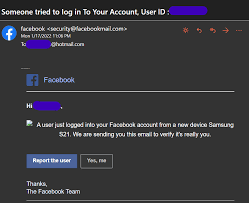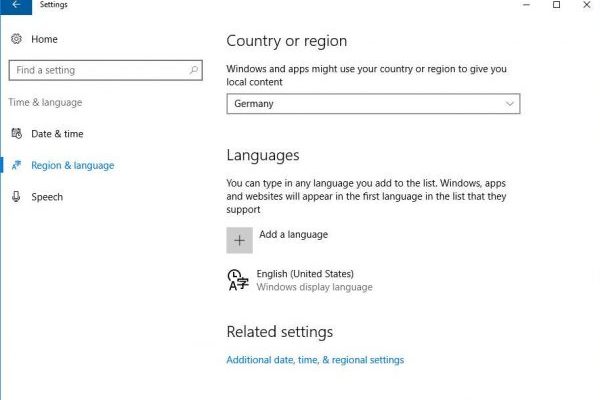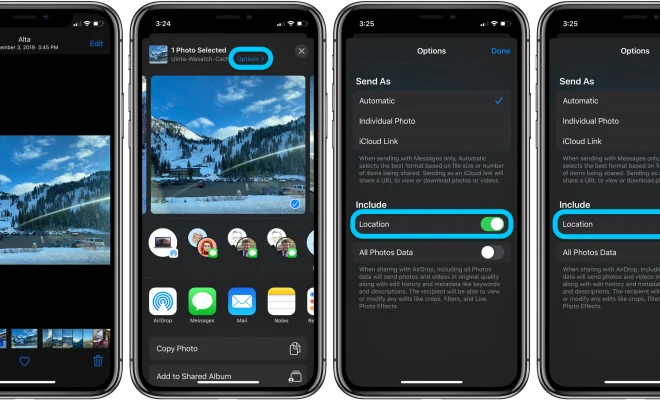Remove Application Icons From Your Mac’s Dock

If you’re one of those who can’t stand cluttered desktop and a long list of icons in your Mac’s dock, then worry no more! It’s super easy to remove the app icons from the dock and declutter it. Here’s a step-by-step guide to help you out:
1. Click and hold on the app icon you wish to remove from the dock.
2. While holding the icon, drag it towards the desktop. Keep holding until the app icon detaches from the dock and bounces on the desktop.
3. Release the icon, and it’ll disappear from the dock. Don’t worry, the app won’t be deleted from your Mac, it’ll be available in the Applications folder.
You can repeat the above steps to remove as many app icons as you wish to. And when you want to add them to the dock again, follow the below steps:
1. Open the Applications folder using Finder.
2. Find the app that you want to add to the dock.
3. Click and hold on the app icon, and drag it towards the dock.
4. Drop the icon where you want it to be placed in the dock.
Note that you can also rearrange the app icons in the dock using this same method.
So, there you go, that’s how you declutter your Mac’s dock and keep it organized. Removing icons from the dock doesn’t delete the app or any of its data, and you can always add them back whenever you want.