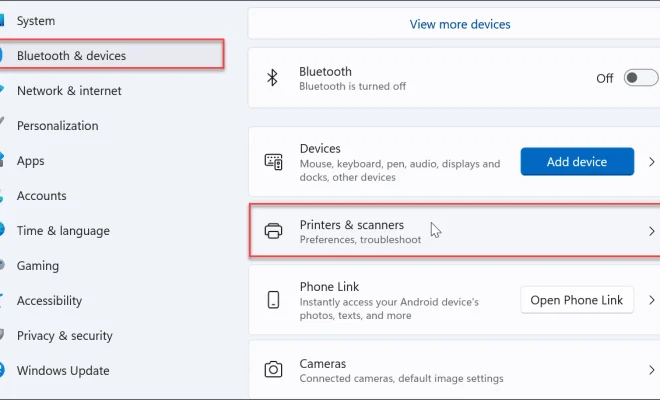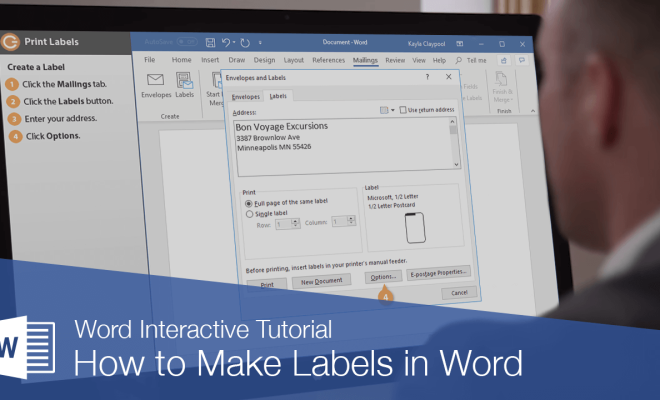Quick and Easy Ways to Open Apps on Mac
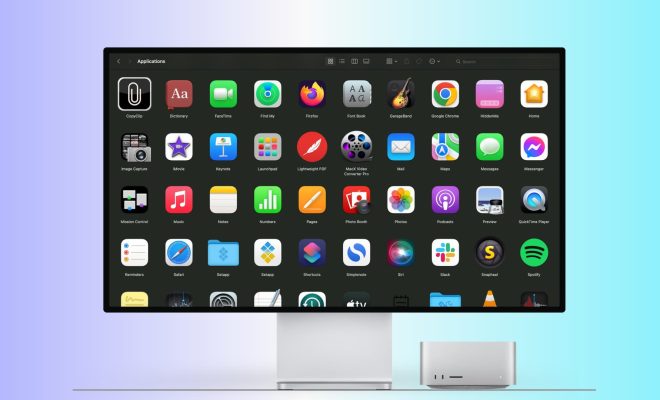
If you’re new to using a Mac or just looking for ways to quickly access your favorite apps, there are several simple tricks you can use to open them within seconds. Here are some of the top quick and easy ways to open apps on your Mac:
1. Use Spotlight search: Press Command + Spacebar to bring up the Spotlight search bar, then start typing the name of the app you want to open. As you type, Spotlight will provide suggestions and display the app icon. Once you see the app you want, press Enter to open it.
2. Create a Dock shortcut: The Dock is the row of icons at the bottom of your screen, and you can customize it to include your most-used apps. Drag an app icon from your Applications folder or Launchpad to the Dock to create a shortcut. To quickly open the app, click on the icon in the Dock.
3. Use Launchpad: Click on the Launchpad icon in your Dock or pinch your trackpad with three fingers to bring up Launchpad, which displays all your installed apps in an iOS-like interface. You can click on an app to open it or use the search bar at the top to find it quickly.
4. Use Siri: If you have a Mac with macOS Sierra or later, you can use Siri to open apps by saying “Hey Siri, open [app name].” Siri will launch the app for you without you having to type or click anything.
5. Use a keyboard shortcut: If you have a specific app you use frequently, you can assign it a keyboard shortcut. Go to System Preferences > Keyboard > Shortcuts, then select App Shortcuts from the left-hand menu. Click the plus button to add a new shortcut, then type the exact name of the app and the keyboard shortcut you want to create.
By using these simple tips, you can quickly and easily open your favorite apps on your Mac without wasting time searching for them. Try them out and see which ones work best for you!