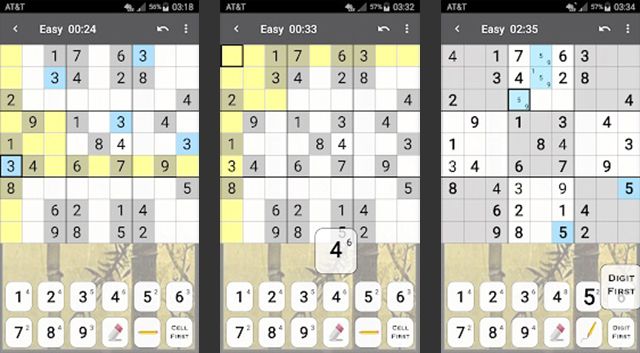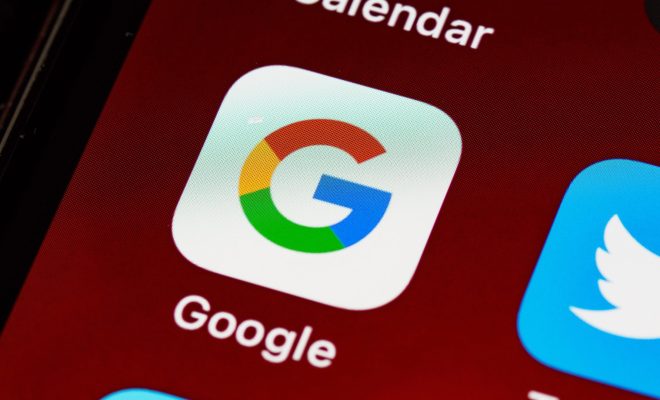Out of Office Vacation Auto-Reply in Outlook for Mac
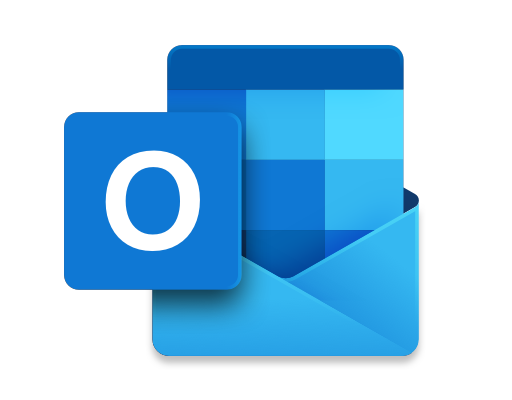
As humans, we all need to take a break from our work to refresh our minds and bodies. Taking time off for a vacation can help us get back to our jobs invigorated and with renewed energy. However, it can be stressful if you have to constantly check your emails while on vacation. Fortunately, Microsoft Outlook for Mac has an Out of Office Vacation Auto-Reply feature that can make it easier to take time off from work.
When you’re going for a vacation, setting up an email auto-reply is a great way to let others know you’re unavailable. To set up an Out of Office Vacation Auto-Reply in Outlook for Mac, follow these steps:
Step 1: Open Outlook for Mac and click on the File tab, located at the top left corner of the screen.
Step 2: Click on the Automatic Replies (Out of Office) button.
Step 3: Now, click on the “Send automatic replies” checkbox.
Step 4: You can then choose the start and end date and time of your vacation. By default, the “Do not send automatic replies” option is selected when the date range is over.
Step 5: You can create your message in the text box provided. Make sure your message is short, clear, and filled with all the necessary information. For example, you might include the dates you’ll be away, who people should contact in your absence, and offer an alternative means of contact for urgent issues.
Step 6: Once you’re done crafting your message, click OK to save your auto-reply.
Remember to disable your Out of Office vacation auto-reply once you return to work. To do so, repeat the steps above, only uncheck the “Send automatic replies” checkbox.
When you’re on vacation, the Out of Office vacation auto-reply feature ensures that you don’t miss important information. Instead of sending cold, impersonal-sounding messages, you can create a more heartfelt and personalized message that shows your recipients the consideration and appreciation they deserve.
In conclusion, using the Out of Office vacation auto-reply feature can be a great tool when you’re going for a vacation. It ensures that your colleagues, teammates, and clients know you’re away and when you’re coming back, so they can prepare and adjust their expectations accordingly. Remember to keep your auto-reply message upbeat, informative, and professional and turn off the message when you return to work.