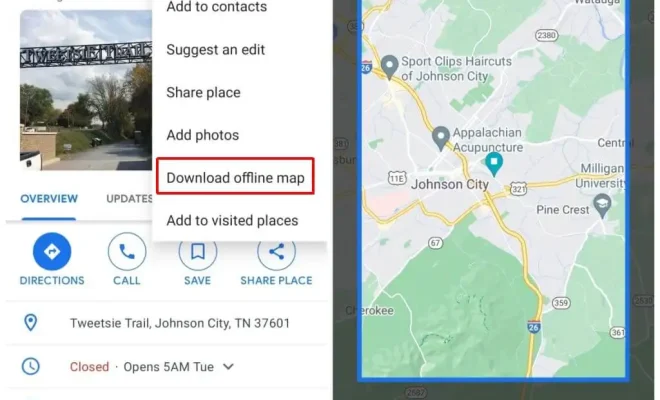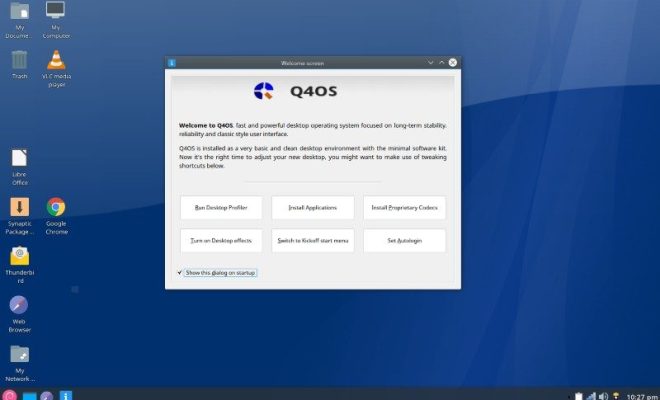How to Get Google Play Movies, Music and Photos on Roku
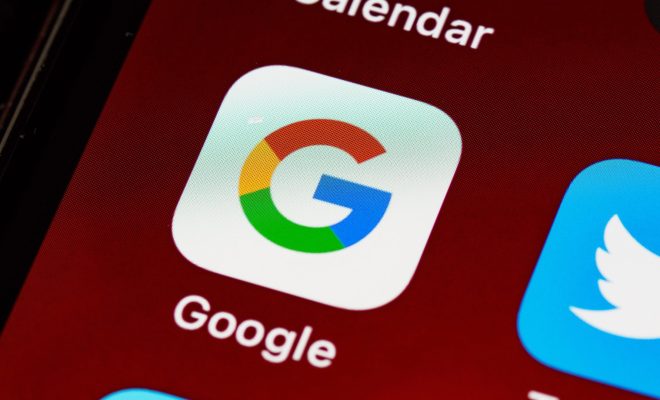
Roku is a popular streaming device that allows users to enjoy entertainment in all of its forms. From television channels and movies to music and photos, you can access a variety of content with Roku. However, if you’re a fan of Google Play, you may have noticed that it’s not readily available on Roku. Fortunately, there are ways to bring your Google Play movies, music, and photos to your Roku device.
Set up your Roku device first
Before you can get started loading Google Play content onto your Roku, you’ll need to set up your Roku device. This involves plugging the device into your TV, connecting it to the internet, and completing the initial setup process. After that, you can proceed with the following steps to get Google Play Movies, Music, and Photos on Roku.
1. Use the Roku Media Player
The Roku Media Player is a built-in app that allows you to access media files stored on a USB drive or a DLNA server. You can use this app to stream your Google Play Movies, Music, and Photos to your Roku device. To get started, add the Roku Media Player app to your device from the Roku Channel Store. Next, download the Google Play Movies & TV app to your Android device or iOS. Within the app, select the content you want to watch, click the download button and wait for it to download completely. From your phone or tablet, open the media player app on your Roku device, and select the downloaded movies or TV shows you want to watch.
2. Use the Plex media server
Another option for accessing your Google Play content on Roku is to use the Plex media server. This is a workaround that requires a bit more setup, but it allows you to access your content more easily. To get started, download and install the Plex media server on your computer. Then you will need to create a Google Play account from a PC or Mac, download the content you want to watch, and then store it on your PC or Mac.
Once your content is stored, install the Plex app on your Roku device and sign in to your Plex account. Then, connect to the server and follow the prompts to access your Google Play content.
3. Use Google Play Music on your phone
If you want to listen to music on your Roku device, you can use Google Play Music. To do this, simply download the Google Play Music app to your Android device or iPhone. Within the app, you can create playlists or access music that you’ve purchased from Google Play. Once you’ve created your playlist, select the cast icon and choose your Roku device to stream it.
Conclusion
While Google Play is not natively available on Roku devices, there are several workarounds that allow you to access your Google Play content on Roku. Whether you’re streaming movies, listening to music or viewing photos, you can use the Roku Media Player, Plex or Google Play Music to get the content you want. With these methods, you can enjoy your favorite entertainment on your Roku device with ease.