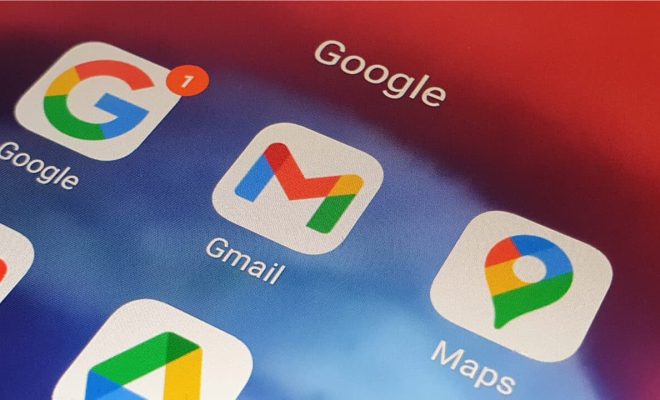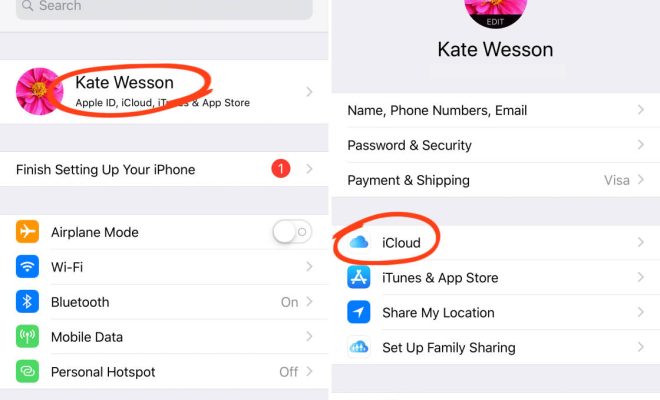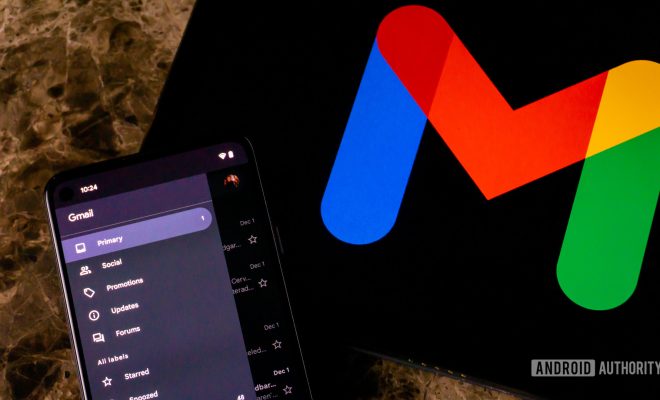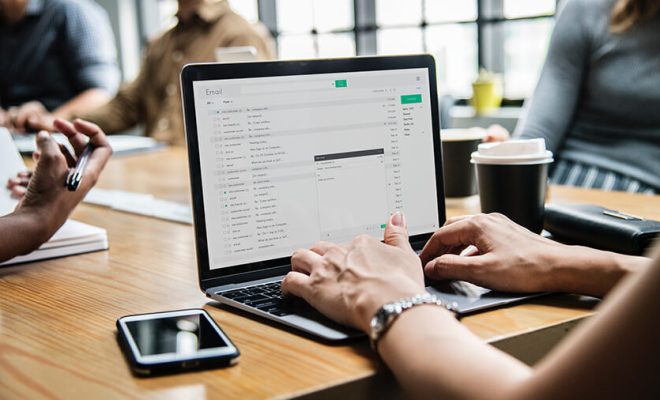Microsoft Edge Can’t Download Files? Here’s How to Fix It
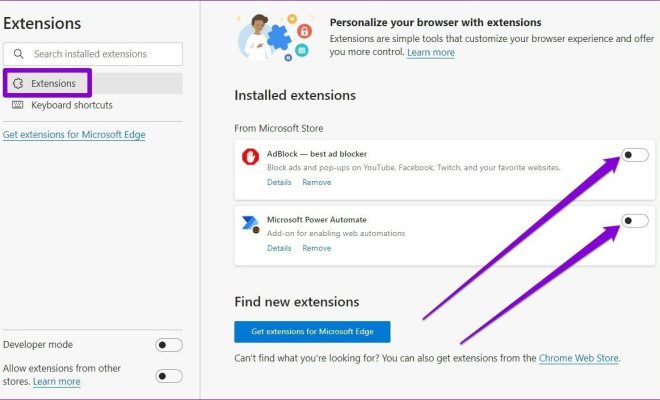
Microsoft Edge is a popular internet browser that comes pre-installed on Windows 10 operating system. It offers a range of features and tools that make browsing the web easy and convenient. One of its most useful features is the ability to download files directly from the internet. However, sometimes users may encounter issues where Microsoft Edge is unable to download files. In this article, we will discuss how to fix this issue.
1. Clear the browser cache
Clearing the browser cache can help to resolve issues related to downloading files. To clear the cache, follow the below-given steps:
– Launch Microsoft Edge browser
– Click on the three dots (…) on the upper right corner of the browser
– Select settings from the drop-down menu
– Click on Privacy, search, and services
– Scroll down to Clear browsing data and click on Choose what to clear
– Check the boxes next to Cookies and other site data and Cached images and files
– Click on Clear now
2. Disable the antivirus software temporarily
Antivirus software can sometimes interfere with the browser’s ability to download files. To check if the antivirus software is causing the issue, try disabling it temporarily and then attempt the download. If the download is successful, then the antivirus software may be the culprit. In that case, try adding an exception for the Microsoft Edge browser in your antivirus settings.
3. Check the download location
By default, Microsoft Edge downloads files to the Downloads folder on the system. Make sure the Downloads folder is still at its default location and available for writing. If it’s not, you may encounter issues when trying to download files.
4. Check if Microsoft Edge is up-to-date
Make sure that you have the latest version of Microsoft Edge installed on your system. You can check for updates by following these steps:
– Launch Microsoft Edge browser
– Click on the three dots (…) on the upper right corner of the browser
– Select Help and feedback from the drop-down menu
– Click on About Microsoft Edge
– The browser will automatically check for updates and install them if available
5. Enable the download manager
Sometimes, the download manager in Microsoft Edge may be disabled, which may prevent users from downloading files. To enable the download manager, follow these steps:
– Launch Microsoft Edge browser
– Click on the three dots (…) on the upper right corner of the browser
– Select settings from the drop-down menu
– Click on Downloads
– Turn the toggle switch for “Ask me what to do with each download” to On position
In conclusion, Microsoft Edge is an excellent web browser that offers a range of features. However, users may sometimes encounter issues with downloading files. By following the above-given steps, users can fix Microsoft Edge’s download issue and continue to use it seamlessly.