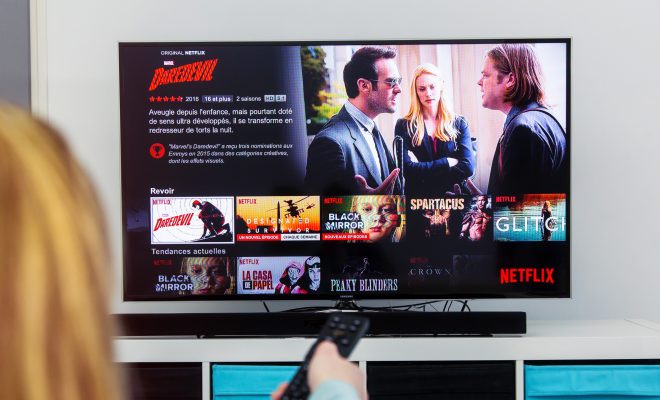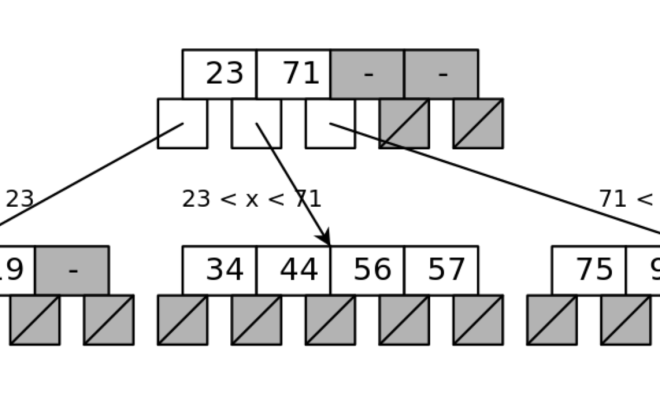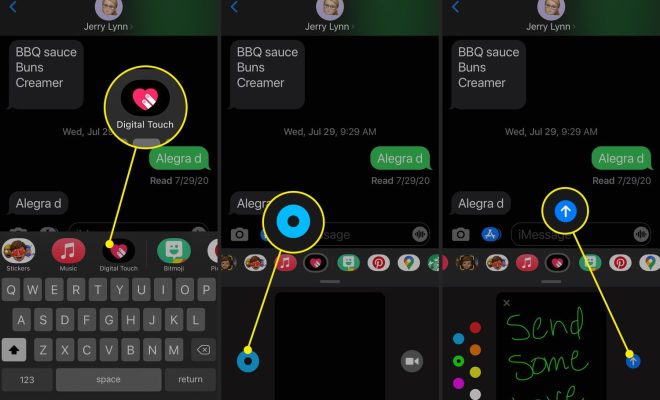How to Fix the “Preparing Security Options” Error on Windows
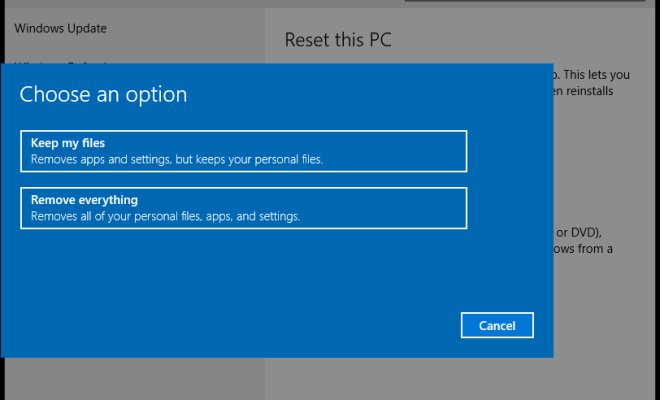
The “Preparing Security Options” error is a common problem that many Windows users encounter when their system fails to boot up properly. This error can occur due to a variety of reasons ranging from corrupted system files to malware infections. If you’re struggling with this error, don’t fret. In this article, we’ll take a look at how you can fix the “Preparing Security Options” error on Windows.
Method 1: Boot Windows in Safe Mode
The first method to fix the “Preparing Security Options” error is to boot Windows in Safe Mode. Here’s how to do it:
Step 1: Reboot your PC and repeatedly press the F8 key until you see the Advanced Boot Options menu.
Step 2: Use the arrow keys to highlight the “Safe Mode” option and press Enter to boot into Safe Mode.
Step 3: Once you’re in Safe Mode, run a full system scan using your antivirus software.
Step 4: After the scan, restart your PC and see if the “Preparing Security Options” error persists.
Method 2: Use System Restore
If the first method doesn’t work, the next option is to use System Restore. Here’s how to do it:
Step 1: Boot your PC in Safe Mode as described in Method 1.
Step 2: Press the Windows key + R to open the Run dialog box. Type “rstrui.exe” and hit Enter.
Step 3: In the System Restore window, select a restore point that predates the “Preparing Security Options” error and click Next.
Step 4: Follow the prompts to complete the system restore process.
Method 3: Perform a Startup Repair
If neither of the above methods works, you can try performing a Startup Repair to fix the “Preparing Security Options” error. Here’s how to do it:
Step 1: Insert your Windows Installation DVD or USB and boot from it.
Step 2: Select your language preferences and click Next.
Step 3: Click on the “Repair your Computer” option.
Step 4: Select the “Startup Repair” option and follow the prompts to complete the process.
Method 4: Perform a System File Checker (SFC) Scan
If your system files are corrupted, it can lead to the “Preparing Security Options” error. To fix this issue, you can perform a System File Checker (SFC) scan. Here’s how to do it:
Step 1: Press the Windows key + R to open the Run dialog box. Type “cmd” and hit Enter.
Step 2: In the Command Prompt window, type “sfc /scannow” and press Enter.
Step 3: Wait for the scan to complete. This may take some time.
Step 4: After the scan, restart your PC and see if the “Preparing Security Options” error persists.
In conclusion, the “Preparing Security Options” error can be frustrating, but with the methods outlined above, you can easily fix the problem. Try each method until you find the one that works for you. If all else fails, you may need to reinstall Windows or seek professional help.