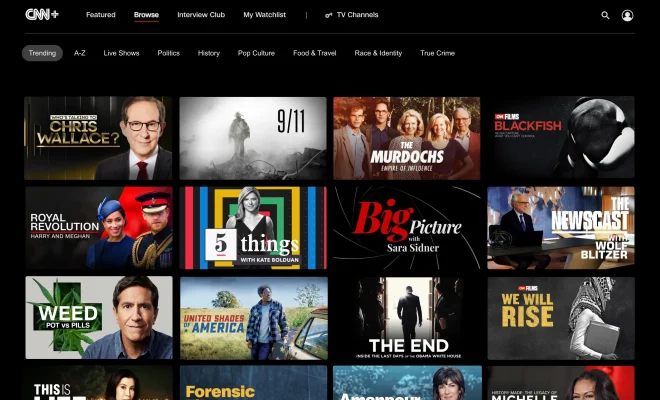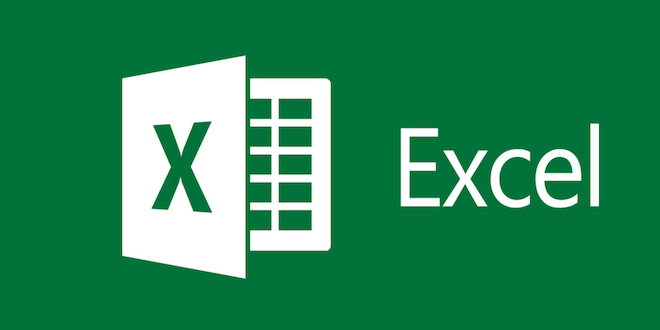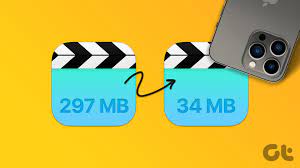How to Turn on the Camera on Your Mac

Turning on the camera on your Mac is essential for online video conferences, photo-taking, and video recording. If you are new to the Mac, you might find it challenging to locate the camera’s on button, especially if you are looking to troubleshoot your camera. However, it’s pretty simple, and this article will provide you with easy steps to turn on the camera on your Mac.
Here are the steps:
1. Check if your camera is working
Before proceeding to turn on your camera, check whether it’s functional. You can perform this by opening the Photo Booth app on your Mac. To do this, click on the launchpad icon on your dock and type “photo booth” in the search bar. Once the app opens, you will see the live stream from your camera.
If the camera is not functional, double-check your settings. To do this, click on the Apple icon, followed by “System Preferences,” and choose “Security and Privacy.” Click on the “Privacy” tab and make sure that the checkbox next to “Camera” is selected. If it’s not selected, select it, and then try to open the Photo Booth app again.
If that doesn’t work, restart your Mac, and try opening the app again to see if it solves the problem. If the camera still does not work, there may be a hardware issue with the camera, and you may need to contact Apple support for assistance.
2. Open a video-conferencing app
Video conferencing is a popular activity, especially during the pandemic when people work from home. To turn on the camera for video calls, open your preferred video conferencing app, such as Zoom, Skype, or Google Meet. Once the app opens, click on the video camera icon located at the bottom of the screen to turn on your camera.
3. Open the Camera app
To take photos or record videos using your Mac, open the Camera app. To access the Camera app, click on the Launchpad icon on the dock and search for “Camera,” or open the Applications folder and click on the Camera app.
Once the Camera app opens, you can take photos or record videos.
4. Use Siri to open the camera
If you have Siri enabled on your Mac, say “Hey Siri, open Camera” to access the Camera app without having to use the menu or search bar.
In conclusion, turning on the camera on your Mac is pretty simple, and you can use one of the above steps to access your camera. Once you have turned on your camera, you are ready to take photos, record videos, or participate in video conferences.