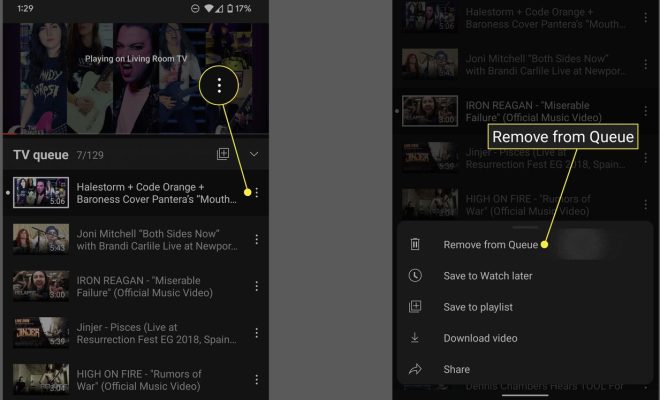iPhone Hotspot Not Working? How to Fix iPhone Tethering
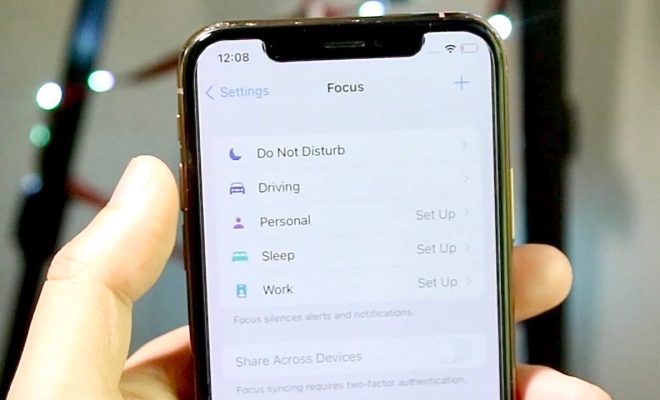
In today’s digital world, having access to the internet is a necessity. Whether it’s for work or staying connected with loved ones, we rely heavily on our devices to keep us connected to the online world.
One way to access the internet on the go is through tethering, where you can use your iPhone as a hotspot to connect to the internet on other devices. However, like any technology, it can experience hiccups and malfunctions, leaving you unable to connect. If you’re experiencing an iPhone hotspot not working, here’s how to fix it.
Check Your Cellular Plan
Before trying any troubleshooting methods, it’s essential to ensure that your current cellular plan allows for hotspot capabilities. Some plans may limit or restrict the ability to tether, so it’s important to double-check with your carrier.
Restart Your iPhone
One of the simplest fixes for any device issue is to restart it. Turn off your iPhone and turn it back on after a few seconds. This can help reset any glitches that may have caused the hotspot not to work.
Check Your iPhone Settings
If restarting doesn’t work, ensure that tethering is enabled in your iPhone’s settings.
To check if it’s enabled, go to “Settings,” then “Personal Hotspot” and check if it’s turned on. If it’s turned on, toggle it off and on again to reset.
Also, make sure that your device has enough data to support the connected device. If you’ve reached your data limit, tethering may not work.
Update Your iPhone
Outdated software may cause issues with tethering. Check if any updates are available and install them. This can resolve any software-related issues that may have caused the hotspot not to work.
Reset Your Network Settings
If the hotspot still isn’t working, resetting your network settings may help. This will remove any saved WiFi networks, Bluetooth devices, and other network-related settings.
To reset your network settings, go to “Settings,” then “General,” then “Reset,” and select “Reset Network Settings”. After it’s done, restart your iPhone and check if the hotspot is working.
Check for any Carrier Settings Updates
Your carrier may release carrier settings updates that can address compatibility issues with tethering. These updates can help resolve any potential network-related or carrier-specific issues.
To ensure your iPhone has the latest carrier settings, go to “Settings,” then “General,” then “About,” and if an update is available, a prompt will appear.
Contact Your Carrier
If none of the above troubleshooting techniques work, it’s time to contact your carrier for further assistance. The issue might be larger, and they’ll be able to assist in resolving any network-based problems that can cause the hotspot not to work.