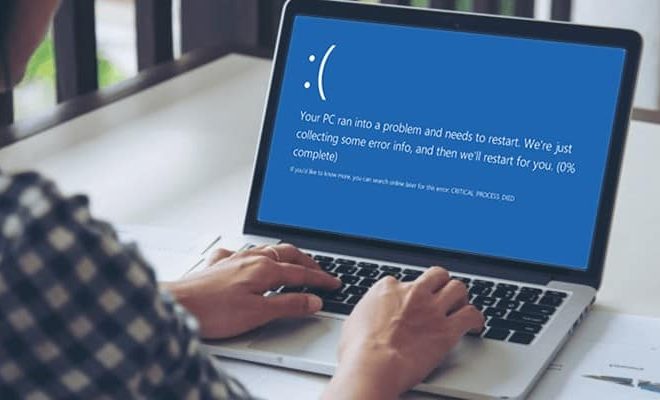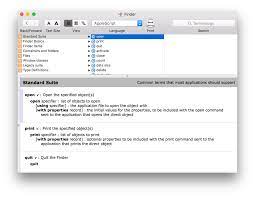How to Watch YouTube TV on Apple TV
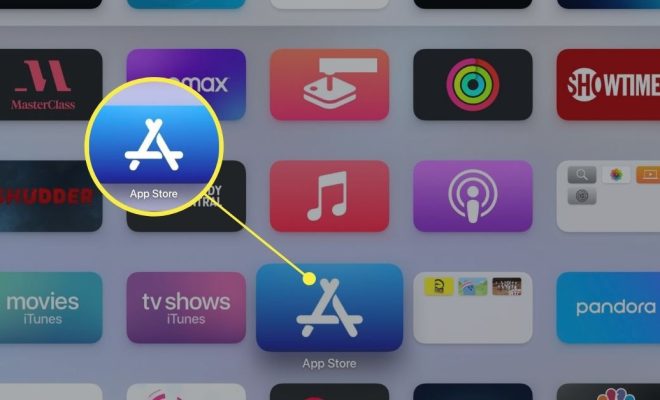
YouTube TV is a popular online streaming service that allows you to watch live TV channels through your internet connection. Apple TV is a fantastic platform to watch movies and TV shows from various streaming services, including YouTube TV.
If you’re an Apple TV user, you might be wondering how to watch YouTube TV on your device. Well, we’ve got you covered. In this article, we’ll guide you through the simple steps to watch YouTube TV on Apple TV.
1. Make sure you have an active YouTube TV subscription
First things first, you need a YouTube TV subscription to watch live TV channels. If you don’t have one, head to the YouTube TV website and sign up for their free trial. Once you’re logged in with your account, you can proceed to the next step.
2. Download the YouTube TV app on your Apple TV
To download the YouTube TV app on Apple TV, go to the App Store on your Apple TV and search for “YouTube TV” in the search bar. Once you find the app, click “Get” to download and install it on your device.
3. Log in to your YouTube TV account
After downloading the YouTube TV app, open it on your Apple TV. You will be prompted to log in to your account using your YouTube TV credentials. Enter your email address and password associated with your YouTube TV account to log in.
4. Start watching live TV channels
Once you’re logged in, you can start watching live TV channels from the YouTube TV app on your Apple TV. You can browse through the available channels, select the one you want to watch, and enjoy the show.
5. Use Siri to control your YouTube TV experience
If you have a Siri Remote, you can use it to control your YouTube TV experience on Apple TV. You can use Siri to navigate to different channels, search for a specific show, and even play or pause the video.
In conclusion, watching YouTube TV on Apple TV is a simple process. With just a few steps, you can start watching live TV channels from the comfort of your home. So, if you haven’t tried it yet, go ahead and give it a shot!