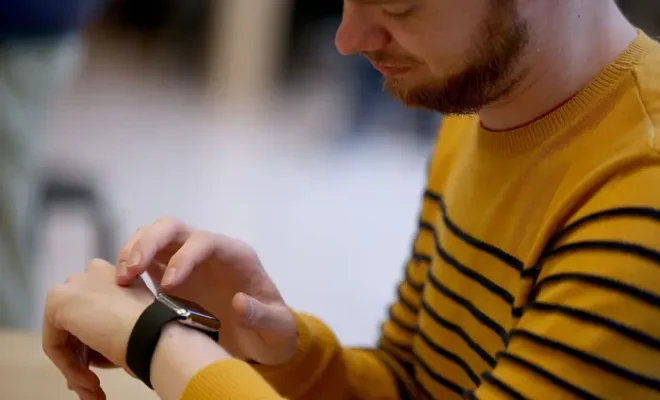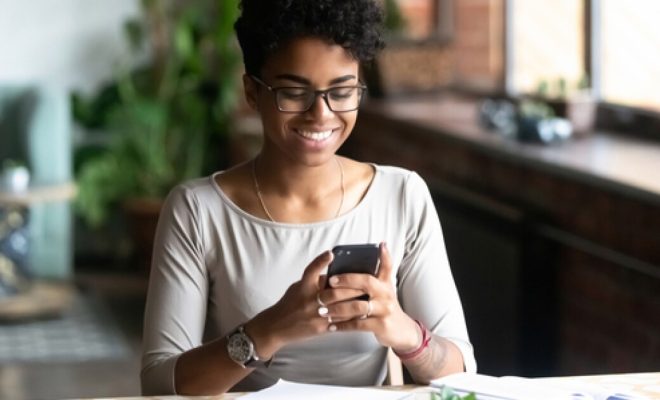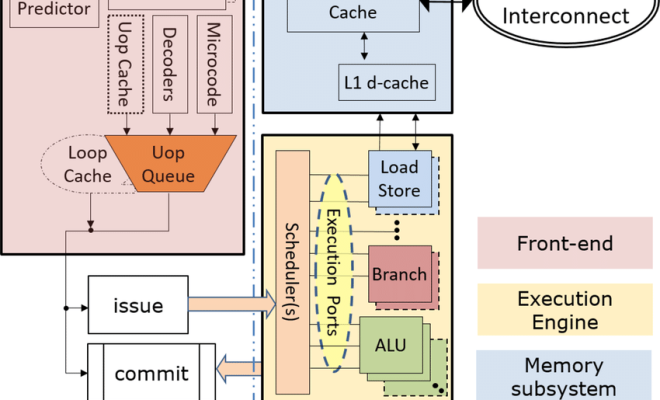How to View File Paths in macOS
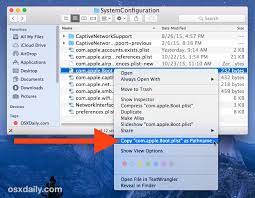
As a macOS user, it can be frustrating when you need to locate a file, but you cannot find it because you do not know its path. However, this is a common problem, and it is one that can be easily solved. In this article, we will show you how to view file paths in macOS, so you can easily find the files you need.
Using Finder
The easiest way to view file paths in macOS is by using Finder. To do this, follow these simple steps:
1. Open Finder and navigate to the file that you want to view the path for.
2. Right-click on the file and select “Get Info” from the dropdown menu.
3. In the Info window that appears, you will see the path listed next to “Where:”. This is the file’s exact location on your Mac.
Using Terminal
If you prefer using the command line, there is a way to view file paths in macOS using Terminal. Follow these steps:
1. Open Terminal from the Applications folder or Spotlight.
2. Navigate to the folder that contains the file whose path you want to view. For example, if the file is in your Documents folder, type “cd ~/Documents” and hit “Enter.”
3. Once you are in the correct folder, type “pwd” and hit “Enter.” This will display the current folder’s path, which includes the file you’re looking for.
Using Spotlight
Finally, you can also view file paths in macOS using Spotlight. Here’s how:
1. Click on the magnifying glass icon in the top-right corner of the screen or press Command+Spacebar to open Spotlight.
2. Type the name of the file you are looking for.
3. Once the file appears in the search results, hold down the Command key and click on the file. A dropdown menu will appear.
4. Select “Show in Finder” from the dropdown menu. This will open a new Finder window showing the file’s location.
In conclusion, knowing how to view file paths in macOS is a vital skill that every user should have. Whether you prefer using Finder, Terminal, or Spotlight, there is always a way to find the location of the files you need. So, the next time you’re struggling to locate a file, simply follow these steps, and you’ll be on your way to finding it in no time.