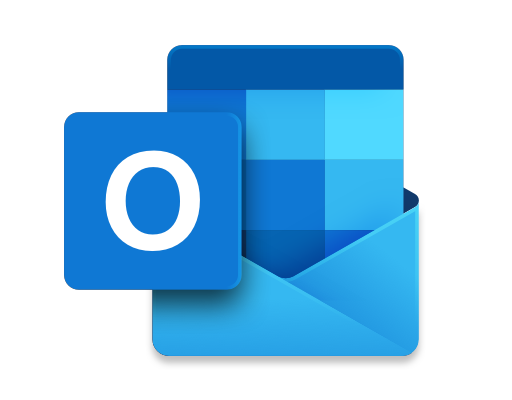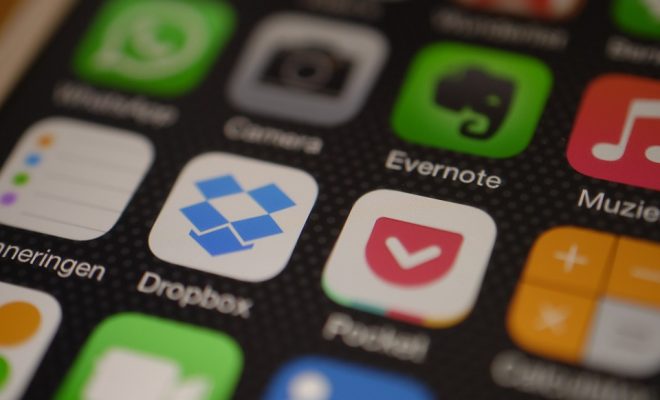How to Use Your Mac’s Dictionary to Quickly Look Up Words

As a Mac user, you have a powerful tool at your disposal when it comes to looking up the meanings of words. The Mac’s built-in dictionary is a comprehensive database of words and their definitions, and it’s easily accessible from within almost any application. In this article, we’ll take a look at how to use your Mac’s dictionary to quickly look up words, saving you time and effort as you work.
Accessing the Dictionary
There are a number of ways to access the Mac’s dictionary, but perhaps the easiest is to use the built-in shortcut of Command + Control + D. This will bring up a popup window that displays the meaning of the word your cursor is currently highlighting. If you prefer, you can also access the dictionary by opening the Dictionary app, which is located in the Applications folder.
Using the Dictionary
Once you’ve accessed the dictionary, you can easily look up any word you like. Simply type the word into the search bar at the top of the window and hit Return. The dictionary will display the meaning of the word, along with any related words or phrases.
In addition to providing definitions, the dictionary can also display related content such as synonyms, antonyms, and examples of how the word is used in context. This can be very helpful if you’re trying to write a paper or article and need to use a word in just the right way.
Customizing the Dictionary
The Mac’s dictionary is highly customizable, allowing you to add your own words and even create custom dictionaries. To add a word, simply right-click on it and select “Add to Dictionary.” This will add the word to your personal dictionary, so that it won’t be flagged as a misspelled word in the future. If you’re working in a specific field or industry, you can also create your own custom dictionary that includes the specialized terms and jargon unique to your field.
Conclusion
Using your Mac’s dictionary is a great way to quickly look up the meaning of words and improve your vocabulary. By using the built-in shortcut of Command + Control + D, you can access the dictionary from almost any application with just a few keystrokes. And by customizing the dictionary to suit your needs, you can make it an even more useful tool in your daily work.