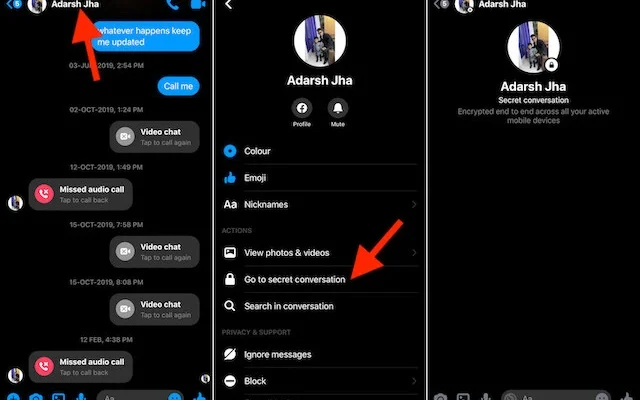Missing NOOBS? Install Multiple Operating Systems on Your Raspberry Pi with PINN

If you’re an avid Raspberry Pi user, you’re likely familiar with NOOBS, the easy-to-use installation manager for Raspberry Pi operating systems. However, if you’ve tried to use it recently, you might have noticed that it seems to have gone missing. Don’t worry, it’s not gone forever – it’s just been replaced with a newer tool called PINN.
PINN stands for “PINN Is Not NOOBS,” and it serves the same purpose as NOOBS – to make it easy to install multiple operating systems on your Raspberry Pi. However, PINN offers some significant improvements over NOOBS that make it worth considering.
One of the most significant advantages of PINN is that it’s faster and more reliable than NOOBS. PINN uses a custom bootloader that’s optimized for the Raspberry Pi, so it boots up faster and is less likely to run into issues with compatibility or system stability.
Another major improvement with PINN is that it offers more options for operating systems. While NOOBS only offered a few pre-installed options, PINN has a much larger selection of operating systems to choose from, including custom builds and experimental projects. This means that if you’re looking to run a particular OS on your Raspberry Pi, chances are good that it’s available with PINN.
Setting up PINN is also easy. If you’re familiar with NOOBS, the process is very similar. You’ll need a MicroSD card, and you’ll need to download the PINN installer from the official site. Once you’ve flashed the installer to your card, simply insert it into your Raspberry Pi and follow the on-screen prompts to choose which operating systems you want to install.
Overall, while it might be a bit disappointing to see NOOBS disappear, its replacement, PINN, is a significant upgrade that offers more features and better performance. So if you’re looking to experiment with different operating systems on your Raspberry Pi, PINN is definitely worth checking out.