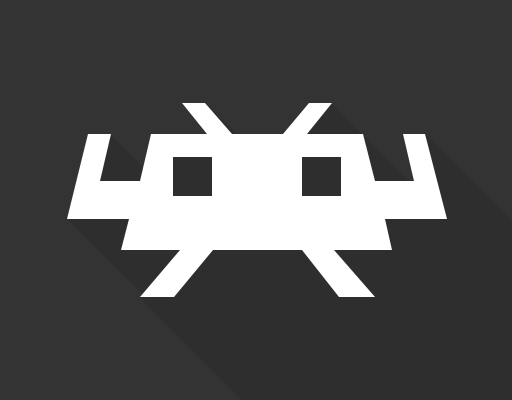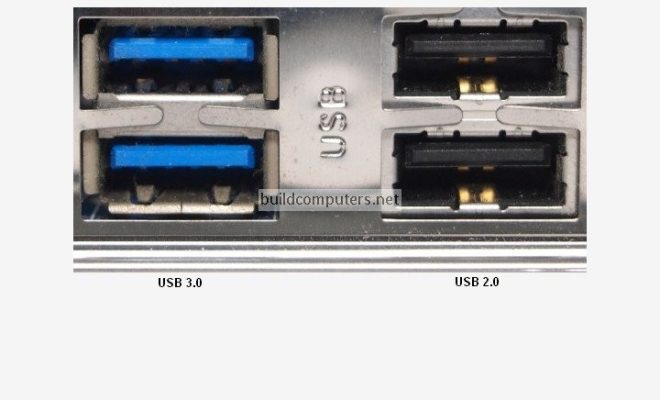How to Use Warm Light on Your Kindle

Warm light is a feature on newer models of the Amazon Kindle that allow you to adjust the color temperature of the screen to a warm, amber hue. This provides a more comfortable reading experience, particularly in low-light conditions, as it reduces the amount of blue light emitted by the device. In this article, we will guide you through how to use warm light on your Kindle.
Step 1: Enable Warm Light
To activate warm light, simply follow these steps:
1. Go to your Kindle’s settings menu.
2. Tap on “Display & Brightness”.
3. You’ll see an option labeled “Warmth” – slide the bar to adjust the warmth of the display.
If you want to turn off warm light, you can slide the bar all the way to the left or turn off the toggle switch labeled “Adaptive Brightness.”
Step 2: Adjust the Warmth
You can adjust the warmth of the display by sliding the Warmth bar to the right or left. The left side of the bar represents cool light, while the right side represents warm light. You can move the bar to your preferred level of warmth, and the display will adapt accordingly.
The default setting is typically on the cooler side, so if you find that your eyes feel strained or uncomfortable while reading, adjusting the warmth of the display can help.
Step 3: Use Automatic Warmth
If you prefer not to constantly adjust the warmth of the screen, you can turn on the adaptive brightness feature. This feature automatically adjusts the warmth of the display based on the ambient lighting conditions. This means that when it’s dark, the screen will automatically adjust to a warmer temperature and vice versa.
To enable adaptive brightness:
1. Go to your Kindle’s settings menu.
2. Tap on “Display & Brightness.”
3. Toggle on “Adaptive Brightness.”
This feature is particularly helpful if you like to read in bed or in low-light settings, as you don’t have to worry about constantly adjusting the warmth of the display.
Step 4: Use Warm Light in Night Mode
Kindle also has a Night Mode feature which inverts the screen color to white text on a black background. This is especially helpful if you want to read in low-light settings. To use Warm Light in Night Mode, follow these steps:
1. Tap on the Aa icon while reading.
2. Tap on “Display Settings.”
3. Toggle on “Night Mode.”
4. Toggle on “Warmth.”
Once you’ve turned on Warm Light in Night Mode, you can adjust the warmth of the display to your preference.
In summary, using warm light on your Kindle can provide a more comfortable reading experience. You can adjust the warmth manually, use the adaptive brightness feature, or use warm light in Night Mode. With just a few simple settings changes, you can customize your reading experience and read comfortably in any lighting conditions.