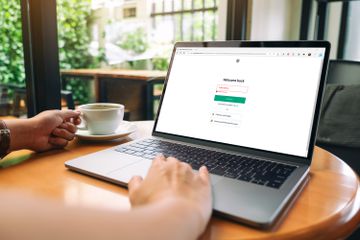How to Connect Sony Headphones, Earbuds or Speakers to Bluetooth

Sony is a popular brand of headphones, earbuds, and speakers that utilizes Bluetooth technology to provide a wireless listening experience. Connecting your Sony wireless audio device to a Bluetooth-enabled device is easy – here’s how:
Step 1: Turn on your Sony device
First, make sure your Sony device is turned on and in pairing mode. To do this, most models will require you to press and hold the power button until you see a flashing light or hear a tone.
Step 2: Activate Bluetooth on your device
Next, make sure Bluetooth is enabled on the device you want to pair with your Sony audio device. This can usually be done in the settings menu or by swiping down from the top of the screen and tapping the Bluetooth icon.
Step 3: Locate your Sony device in the Bluetooth settings
In your device’s Bluetooth settings, search for available devices. You should see your Sony device listed. Tap on it to begin pairing.
Step 4: Enter pairing code or confirm pairing request
Your Sony device may require you to enter a pairing code or confirm a pairing request on the device you are connecting to. Follow on-screen instructions to complete the pairing process.
Step 5: Enjoy wireless audio
Once your devices are paired, you can enjoy wireless listening from your Sony headphones, earbuds, or speakers. Make sure your devices stay within Bluetooth range (typically up to 30 feet) for uninterrupted audio.
Troubleshooting Tips:
– Make sure your Sony device is fully charged or plugged in while pairing
– Check that both devices are compatible with Bluetooth technology
– Reset your Sony device if it fails to connect
– Turn off and on your device’s Bluetooth if you experience connection issues
By following these simple steps, you can quickly and easily connect your Sony headphones, earbuds, or speakers to Bluetooth and enjoy wireless audio on the go.