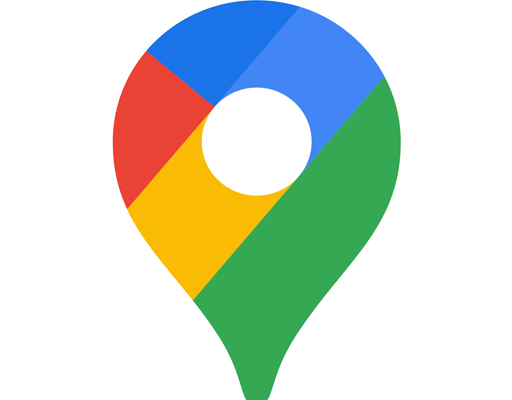How to Use the Starz App on Your Vizio Smart TV

If you’re a Vizio Smart TV owner and want to watch your favorite shows and movies on the STARZ App, you can easily get started with just a few simple steps.
Step 1: Connect Your Vizio Smart TV to the Internet
Before you can access the STARZ App on your Vizio Smart TV, you’ll need to connect your TV to the internet. To do this, go to the Network settings on your Vizio Smart TV and select the Wi-Fi or Wired option, depending on your preferred connection type. Follow the on-screen prompts to connect to your home network.
Step 2: Download the STARZ App
Once you’re connected to the internet, you’ll need to download the STARZ App on your Vizio Smart TV. To do this, head to the Vizio SmartCast app store and search for “STARZ.” Select the app and click install. Once the app is installed, you’ll be able to access it from your Vizio Smart TV’s app menu.
Step 3: Sign Up for a STARZ Subscription
To access all of the content on the STARZ App, you’ll need to sign up for a STARZ subscription. You can sign up via the app or through the STARZ website. Follow the prompts to complete the sign-up process. Once you’ve signed up, you’ll be able to access all of the available content on the STARZ App.
Step 4: Log In to the STARZ App
Once you’ve signed up for a STARZ subscription, you’ll need to log in to the STARZ App on your Vizio Smart TV. This can be done by selecting the app from your Vizio Smart TV’s app menu and entering your STARZ login credentials.
Step 5: Start Watching
After logging in, you can start browsing the available content on the STARZ App and start watching your favorite shows and movies. Use your Vizio Smart TV’s remote to search for content, select episodes or movies, and start playback.