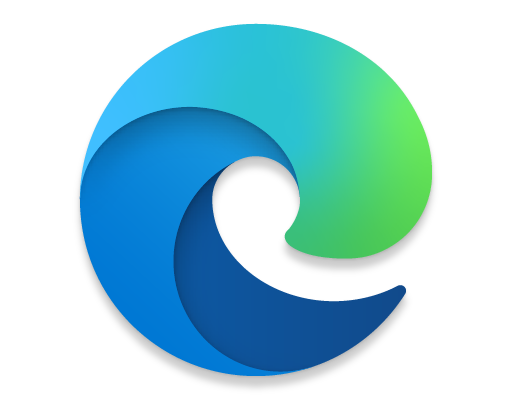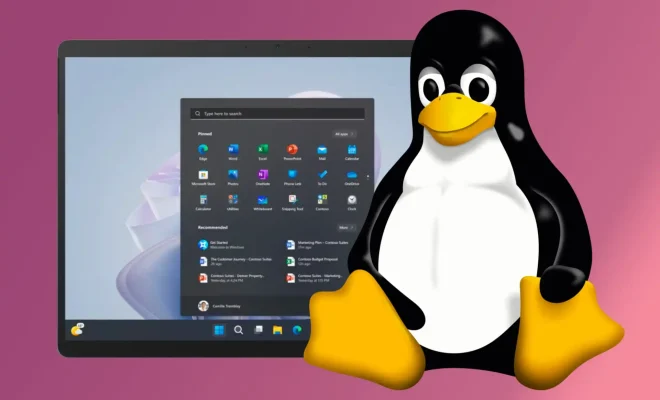How to Avoid Highways on Google Maps
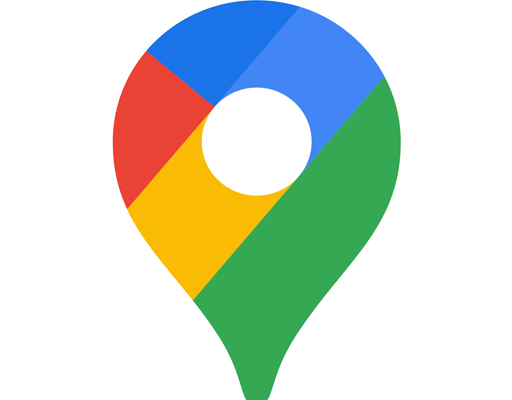
Google Maps is a useful tool when it comes to getting around town or planning a road trip. It can help you avoid traffic, find the quickest route, and even show you alternate routes that you might have never considered. However, sometimes you may want to avoid highways for various reasons. Whether it’s to take a scenic route or avoid tolls, Google Maps has a feature that allows you to do just that. Here are some steps for how to avoid highways on Google Maps.
Step 1: Open the Google Maps app or website
If you’re using the app, make sure it’s updated to the latest version. Open the app and search for your destination. If you’re using the website, simply go to Google Maps and search for your destination.
Step 2: Click on the Directions button
Once you’ve searched for your destination, you’ll see a blue Directions button at the bottom of the screen. Click on it to open up the directions feature.
Step 3: Enter your starting location
Enter your starting location in the From field. You can type in a specific address, or just use your current location if you’re on the go.
Step 4: Enter your destination
Enter your destination in the To field. Again, you can type in a specific address or just search for a general location.
Step 5: Tap on the three vertical dots
When you’ve entered your destination and are ready to see your directions, click on the three vertical dots in the top right corner of the screen. This will open up a menu of options.
Step 6: Select Route Options
From the menu of options, select Route Options. This will allow you to customize your route settings.
Step 7: Deselect Highways
Under Route Options, toggle the switch next to Highways to off. This will deselect the option to use highways in your route.
Step 8: Review your route
Once you’ve deselected highways, click on Done in the top right corner of the screen. Your route will now show up on the map, and you can review it to make sure it’s what you want. If you’d like to make any further changes, you can go back and repeat the previous steps.
In conclusion, avoiding highways on Google Maps is easy and can be very helpful when planning a trip. Whether you want to enjoy the scenery or avoid tolls, there are many reasons to consider an alternate route. Simply follow these steps to deselect highways and customize your route options. Happy travels!