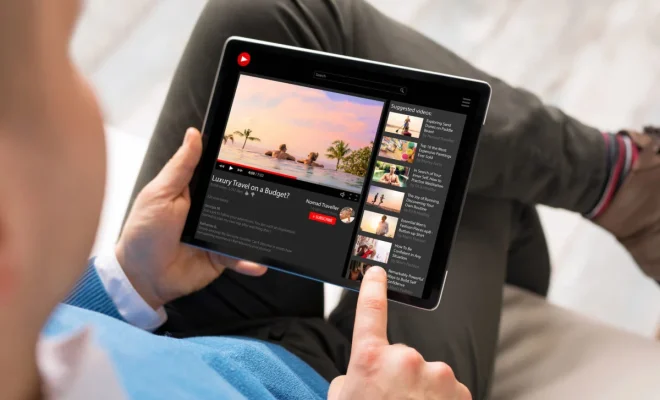How to Use Sticky Notes in Windows 10

Sticky Notes is a very helpful feature in Windows 10 that allows users to make notes on their desktop. With this tool, you can type or write a quick reminder, phone number, email address, or anything you want to remember.
Here are the steps to use Sticky Notes in Windows 10.
Step 1: Open Sticky Notes
To open Sticky Notes in Windows 10, click the Start button and search for “Sticky Notes” in the search bar. Click on the Sticky Notes app to open it.
Step 2: Create a New Note
After opening Sticky Notes, click the “New Note” icon at the top of the window. A new note will appear on your desktop screen.
Step 3: Type or Write a Note
You can type or write anything you want to remember on the note. You can change the font, size, or color of the text according to your preference. You can also add bullets, numbers, or checkboxes in your notes.
Step 4: Pin and Resize Notes
You can pin your notes to your desktop screen so that they always stay visible. To do so, click the “Pin” icon on the top right corner of the note. You can resize the note by dragging the edges of the note.
Step 5: Save and Sync Notes
Sticky Notes can be saved and synced to your Microsoft account if you have signed in with it. That way, if you sign in from another device, your notes will sync, and you can access them. To save notes, click the three dots on the top left corner of the note and click “Save Note.” To sync notes, click the gear icon in the Sticky Notes app and sign in with your Microsoft account.
Step 6: Close and Delete Notes
To close a note, click the “X” button on the top right corner of the note. To delete a note permanently, click the “Delete” icon in the Sticky Notes app.
In conclusion, Sticky Notes can make your life easier by helping you remember important information or tasks. With the above steps, you can use Sticky Notes in Windows 10 and enjoy its benefits.