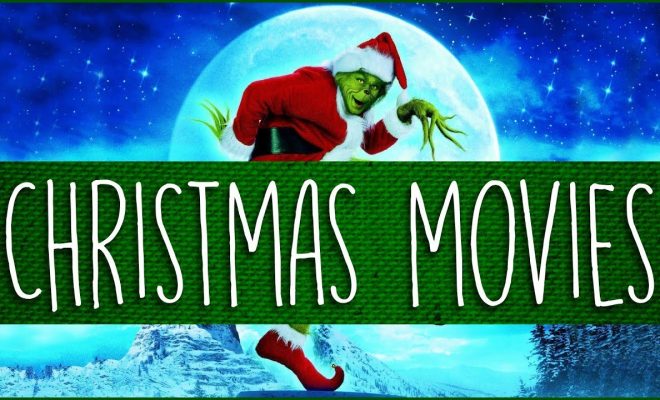How to Use Files App to Manage Files on Your iPhone/iPad
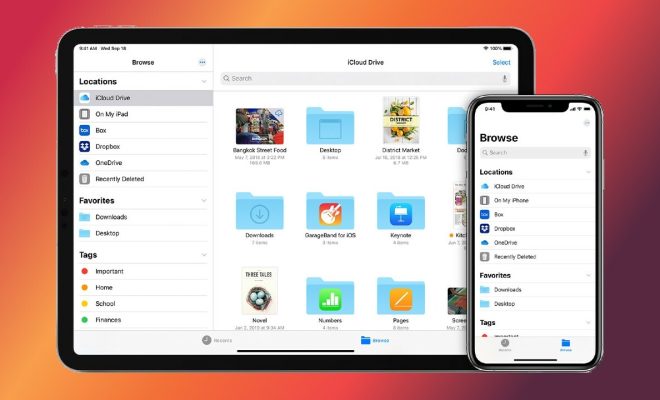
If you are an iPhone or iPad user, you might be aware of the fact that managing files and documents on your device can be a real challenge. But worry not, because Apple has come up with a solution to make it easier for you to manage files on your iOS device – the Files app.
The Files app was introduced in the iOS 11 update and has been improved with each subsequent iOS update. It is a simple and powerful file manager that allows you to access and manage all your files and folders in one place. In this article, we will walk you through how to use the Files app to manage files on your iPhone or iPad.
1. Accessing the Files App
The Files app can be accessed from the home screen of your device. Tap on the Files icon to launch the app. You can also swipe down from the top of the screen to access the search bar, and then type in ‘Files’ to find the app quickly.
2. Adding Files and Folders
The Files app allows you to add files and folders to your device. To add a new folder, tap on the ‘+’ button at the top, and select ‘New Folder’. Name the folder and press ‘Create’.
To add files, go to the folder where you want to add the files and tap on the ‘+’ button. You can add files directly from your iCloud Drive, computer or other third-party apps such as Dropbox or Google Drive.
3. Managing Files
Once you have added files to the Files app, managing them is easy. You can sort files by name, date or size by tapping on the ‘Sort’ option at the top of your screen. You can also select multiple files by tapping on the ‘Select’ button.
To edit a file, tap and hold on the file and select ‘Edit’. You can then rename or delete the file. To move the file to a different folder, select ‘Move’ and choose the folder you want to move it to.
4. Sharing Files
The Files app also allows you to share files with others. Tap and hold on the file that you want to share and select ‘Share’. You can then choose the method of sharing, such as email, message or AirDrop.
5. Saving Files
If you come across a file that you want to save from another app, such as Safari or Mail, you can do so using the Files app. Just tap and hold on the file and select ‘Save to Files’. Choose the folder you want to save the file in, and press ‘Save’.
In conclusion, the Files app is a simple and powerful file manager that makes managing files and documents on your iPhone or iPad easy. With the ability to add files, sort and move them, as well as share and save them, the Files app is a must-have for anyone looking to manage their files on their iOS device.