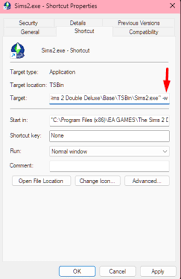How to Automatically Clear the Pagefile.sys File When Shutting Down Windows
The pagefile.sys file is an essential system file in Windows that is used to store data that cannot be accommodated in physical memory. It acts as a virtual memory extension to the physical RAM and is located in the root directory of the Windows partition. The file size of the pagefile.sys increases as the number of programs running on the system increases. In some cases, sensitive information can be stored in the pagefile.sys, which can pose a security risk if not deleted properly. In this article, we will discuss how to automatically clear the pagefile.sys file when shutting down Windows.
Method 1: Clearing the pagefile.sys using Group Policy
Group Policy is a feature in Windows that allows administrators to manage and control settings across a network. It is particularly useful for controlling security settings and system policies. To clear the pagefile.sys using Group Policy, follow the steps below:
Step 1: Open the Group Policy editor by typing “gpedit.msc” in the Run dialog box (Press Windows Key + R).
Step 2: In the Group Policy editor, navigate to Computer Configuration > Windows Settings > Security Settings > Local Policies > Security Options.
Step 3: In the right pane, scroll down to find Shutdown: Clear virtual memory pagefile.
Step 4: Double-click on Shutdown: Clear virtual memory pagefile to open the properties window.
Step 5: Check the checkbox next to “Enabled,” and click OK.
Method 2: Clearing the pagefile.sys using a batch file
Another method to automatically clear the pagefile.sys when shutting down Windows is by using a batch file. A batch file is a script file that contains a sequence of commands that can be executed by the command-line interpreter in Windows. The command-line interpreter can be used to automate tasks in Windows. To create a batch file to clear the pagefile.sys, follow the steps below:
Step 1: Open Notepad or any other text editor.
Step 2: Type the following command in the text editor: “echo Y| del c:\pagefile.sys” (without the quotes).
Step 3: Save the file with the extension “.bat” (e.g., clearpagefile.bat).
Step 4: Open the Run dialog box (Press Windows Key + R).
Step 5: Type “gpedit.msc” in the Run dialog box and click OK.
Step 6: In the Group Policy editor, navigate to User Configuration > Windows Settings > Scripts > Shutdown.
Step 7: In the right pane, click on “Add.”
Step 8: Click on “Browse” and select the batch file you created (clearpagefile.bat in this case).
Step 9: Click on “OK” to close all windows.
From now on, whenever you shut down your computer, the batch file will automatically be executed, and the pagefile.sys will be cleared.
In conclusion, these are two methods to automatically clear the pagefile.sys file when shutting down Windows. By clearing the pagefile.sys file, you can reduce the risk of sensitive data being exposed to potential attackers. These methods can be used to automate the process, saving you time and effort. It is always advisable to backup any file before deleting them.