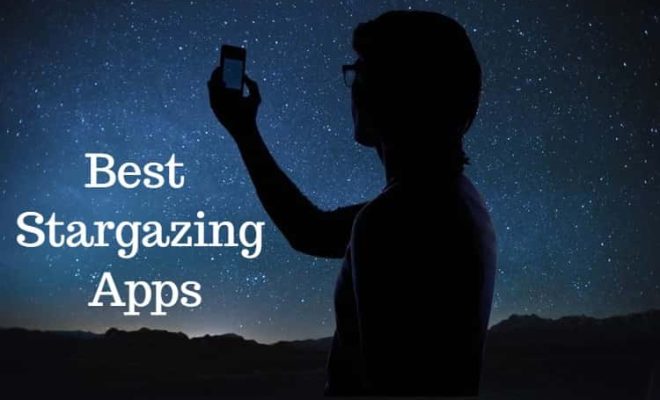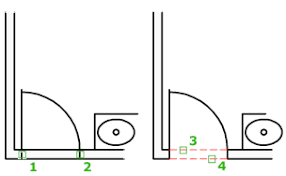How to Use Apple Pay on iPhone 13
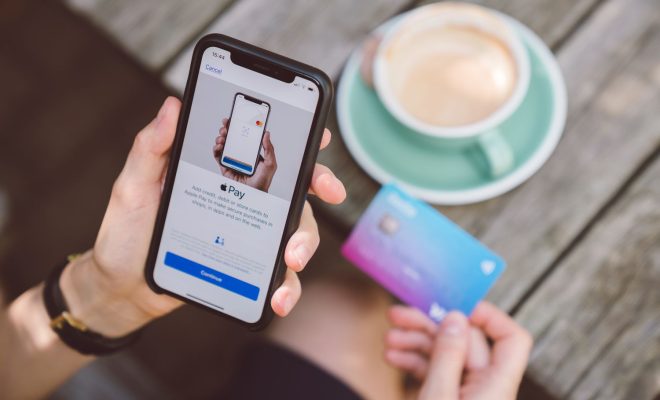
Apple Pay has become one of the most convenient and secure ways to make payments on the go. With its integration into the iPhone 13, users can pay for goods and services with ease. Here is how to use Apple Pay on the iPhone 13.
Step 1: Enable Apple Pay
First and foremost, make sure that Apple Pay is enabled on your iPhone 13. To do this, open the Settings app, tap on Wallet & Apple Pay, and then tap on Add Card. Follow the instructions to add your credit or debit cards.
Step 2: Use Apple Pay to Make a Payment
Once you have added your card to your Apple Pay account, look for the Apple Pay logo when making a payment at a store. These logos are usually found near the payment terminal.
To make a payment, hold your iPhone 13 close to the payment terminal, and then authenticate using Face ID or Touch ID. If you have an iPhone 13 without a home button, you will need to double-click the side button to authenticate your payment.
Step 3: Pay on Your iPhone 13 for Online Transactions
You can also use Apple Pay on your iPhone 13 for online transactions. When you are on the payment page, look for the Apple Pay button. Tap it, authenticate the payment with Touch ID or Face ID, and the payment will be processed.
Step 4: Send Money with Apple Pay on Your iPhone 13
Another feature of Apple Pay on the iPhone 13 is the ability to send money to friends and family using iMessage. To do this, open up an iMessage conversation with the person you want to send money to. Tap on the Apple Pay icon and then enter the amount you want to send. Once sent, the person on the other end can accept the payment and add it to their Apple Pay account.
Conclusion
Using Apple Pay on the iPhone 13 is a convenient and secure way to make payments on the go. With these simple steps, you can get started using Apple Pay today. Remember, make sure that you have added your cards to your Apple Pay account and check for the Apple Pay logo when making payments in-store.