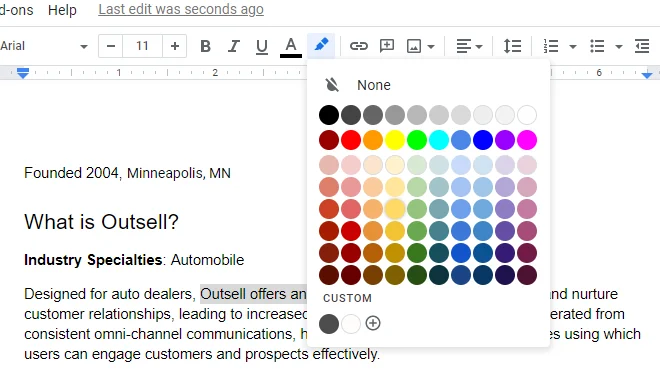How to Use a Firestick

A Firestick is a versatile device that allows you to stream movies, TV shows, music, and more to your TV. It’s a great way to watch content on demand without having to pay for cable TV or use messy wires and cables. If you’re new to the Firestick, here’s a step-by-step guide on how to use it.
1. Connect your Firestick to your TV
The first thing you need to do is plug your Firestick into your TV’s HDMI port using the provided HDMI cable. Once it’s plugged in, turn on your TV and switch the input channel to HDMI. Your Firestick should automatically boot up and show you the setup screen.
2. Set up your Firestick
The next step is to set up your Firestick by connecting it to your Wi-Fi network. Navigate the on-screen prompts using the remote that comes with the Firestick. Once you’ve connected to the internet, your Firestick will install any available updates.
3. Find and download your favorite apps
Now that your Firestick is set up, you’re ready to start streaming content. The home screen of your Firestick will display a list of popular streaming apps. You can download any app you’d like and start watching content right away.
To find new apps, navigate to the search icon using the remote and search for the app you want to download. Once you’ve found the app, select it and hit the download button. The app will take a few minutes to download and install.
4. Customize your Firestick
Once you’ve downloaded your preferred apps, you can customize your Firestick by rearranging the apps on the home screen. To do this, navigate to the app you want to move and press the options button on your remote. From there, you can move the app left or right.
You can also control the settings of your Firestick by navigating to the settings menu and selecting the options you’d like to change. For example, you can manage your network settings, display settings, and audio settings.
5. Use your Firestick remote
To navigate your Firestick, use the remote that comes with the device. The remote has a few buttons that perform different functions. For example, the home button takes you back to the home screen, the options button lets you manage the selected app, and the back button lets you return to the previous screen.
You can also use voice commands with your Firestick remote. Press and hold the microphone button and speak your command, like “play music” or “play the latest episode of The Office”.
In conclusion, using a Firestick is a great way to watch your favorite TV shows and movies without the hassle of traditional cable TV. With just a few steps, you can set up your Firestick, download your favorite apps, and start watching content right away. Happy streaming!