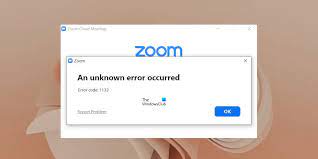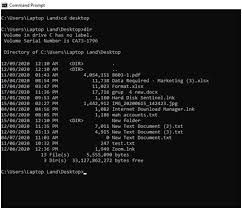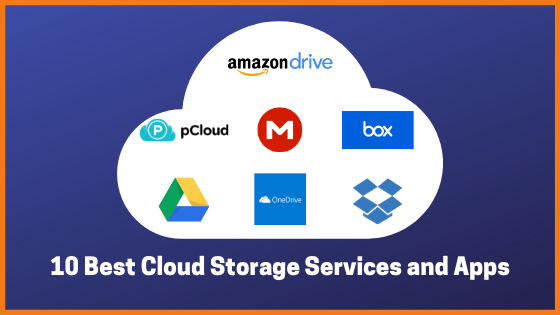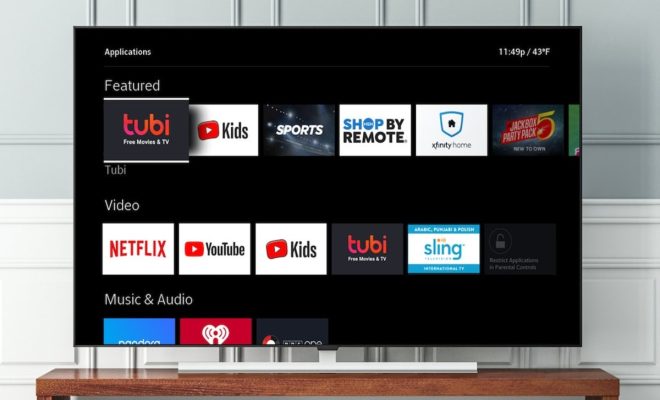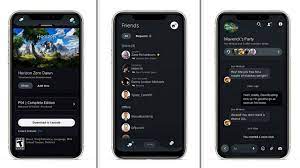How to Update Your Router’s Firmware

Routers are responsible for connecting multiple devices to the internet, hence they should be running on the latest firmware to ensure optimal performance and security. Updating your router’s firmware may not be as easy as updating your phone, but it is a task you need to do periodically to keep your router functioning optimally.
Step-by-Step Guide to Update Your Router’s Firmware:
Step 1: Check your Router Model
Before you start the update process, you should know the model of your router to download the latest firmware. You can find the router model on the back or bottom of the device.
Step 2: Download the Firmware
The next step is to download the firmware from the manufacturer’s website. Make sure you have the correct firmware for your model number.
Step 3: Backup your Router Settings
It’s recommended that you back up your router’s settings just in case the firmware update goes wrong. To do this, navigate to the router’s web interface, and look for the backup settings option.
Step 4: Connect to Your Router
Connect to your router’s web management interface through a web browser. You can do this by typing the router’s IP address into the browser’s address bar. The address is usually available on the back or bottom of the device.
Step 5: Enter your Login details
After accessing the web interface, enter your router’s login credentials. If you don’t know them, try looking at the default login details in the user manual.
Step 6: Begin the Firmware Update
Once logged in, navigate to the firmware upgrade section or any area that relates to updating the device’s firmware. You can find this option in the system or administration section in most routers.
Step 7: Upload the Firmware
In this step, locate the downloaded firmware update file on your computer and upload it to the router. Wait for the firmware to upload completely.
Step 8: Wait for the Update to Complete
Your router will now commence with the firmware update progress, which could take a few minutes to complete. Avoid disturbance or unplugging the router during this process.
Step 9: Restart the Router
After the firmware update is complete, it’s essential to restart your router to complete the process. Restart your router on the web interface, or disconnect and reconnect the power source.
Step 10: Restore Router’s Settings
If you experience any issues with your network, try to restore the backed-up settings to your router’s web interface.
Conclusion
Updating your router’s firmware improves security and enhances overall performance. Routinely check for any available firmware updates for your router model and follow these easy steps for the update process. Always remember to back up your router settings before updating and follow the instructions cautiously.