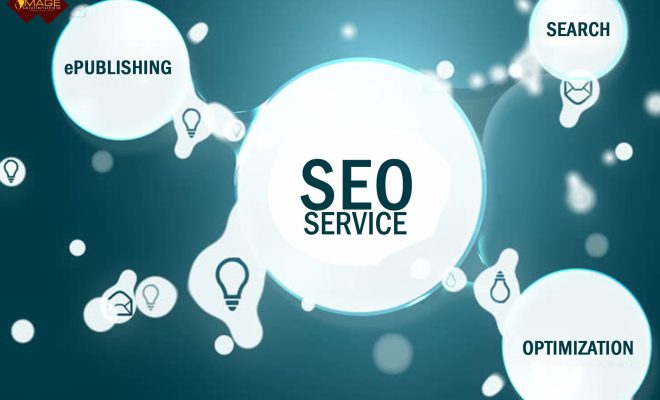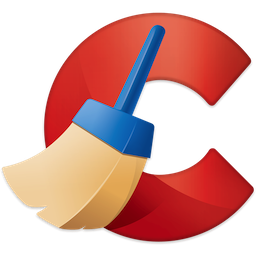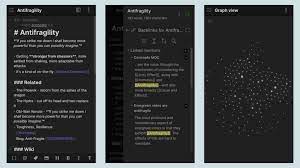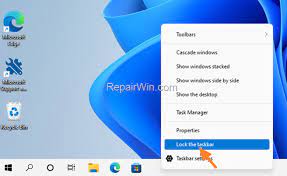Dir Command
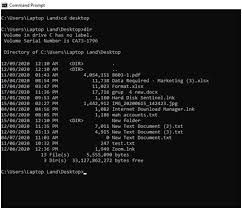
Dir command is a powerful and essential command line tool used in the Windows operating system. It is used to display the contents of a folder or directory, including files, subfolders, and hidden files, and provides a detailed view of file sizes, modified dates, and attributes.
To use the DIR command, simply open the command prompt window by typing “cmd” in the search box and pressing Enter. Once the window opens, type “dir” followed by the folder or directory path you want to view. You can also use various command-line parameters to customize the output.
One of the most useful parameters is /s, which displays the contents of the specified folder and all subfolders. Adding /w displays the results in a wide format, making it easier to read. /p parameter pauses the output after each screen, allowing you to scroll through the results at your own pace.
Another useful parameter is /a, which displays hidden files and folders. This is particularly helpful when trying to troubleshoot a system issue or locate missing files.
In addition to displaying file details, the DIR command also allows you to sort the results by name, date, size, or attributes. Simply add the appropriate parameter after the folder path.
For example, the command “dir /on” sorts files and folders by name in ascending order, while “dir /os” sorts files and folders by size in descending order.
The DIR command can even be used to create text files containing the directory list by using the “dir > filename.txt” command. This will create a file called “filename.txt” containing all the directory contents.
In summary, the DIR command is an essential tool for anyone working in the Windows command line. It provides a quick and easy way to view folder contents, locate files, and troubleshoot system issues. By utilizing various parameters, you can customize the output and work more efficiently.