How to Update Your Graphics Driver in Windows
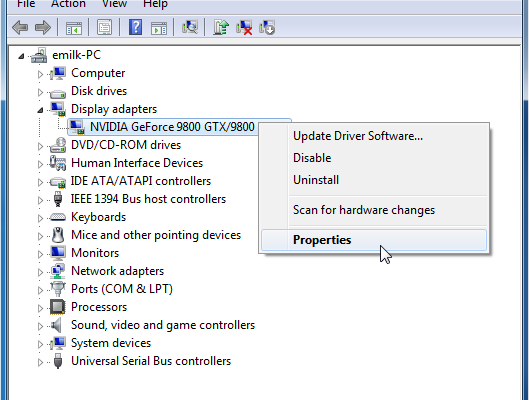
Updating graphics drivers is an essential step to ensure optimum performance and stability of your Windows computer. However, it can seem like a daunting task for someone who is not tech-savvy. In this article, we will guide you through the steps involved in updating your graphics driver in Windows.
Step 1: Identify your Graphics Card
The first step to updating your graphics driver is to identify your graphics card. Here are the steps to follow:
1. Press the Windows key + R on your keyboard to open the Run window.
2. Type “dxdiag” and hit Enter. This will open the DirectX Diagnostic Tool.
3. Click on the Display tab.
4. Here, you will find the name of your graphics card under the Device section.
Note down the name of your graphics card as you will need it in the next step.
Step 2: Download the Latest Graphics Driver
The next step is to download the latest version of the graphics driver. Here’s how to do it:
1. Go to the website of your graphics card manufacturer (Nvidia, AMD, or Intel).
2. Look for the “Drivers” or “Support” section of the website.
3. Enter the name of your graphics card in the search bar.
4. Download the latest version of the graphics driver for your card.
Step 3: Install the New Graphics Driver
Now that you have downloaded the new graphics driver, it’s time to install it. Follow these steps:
1. Double-click on the downloaded file to start the installation process.
2. Follow the instructions on the screen to complete the installation.
3. Restart your computer.
Step 4: Verify the Driver Update
Once you have installed the new graphics driver, it’s essential to verify that the update was successful. Here’s how to do it:
1. Press the Windows key + R to open the Run window.
2. Type “dxdiag” and hit Enter.
3. Click on the Display tab.
4. You should see the name of your graphics card and the updated driver version.
Congratulations! You have successfully updated your graphics driver in Windows.
In conclusion, updating your graphics driver is an important step to ensure the smooth running of your computer. By following these simple steps, you can keep your graphics card up-to-date and optimize its performance.




