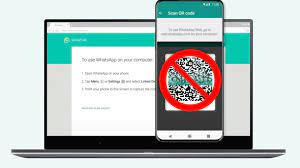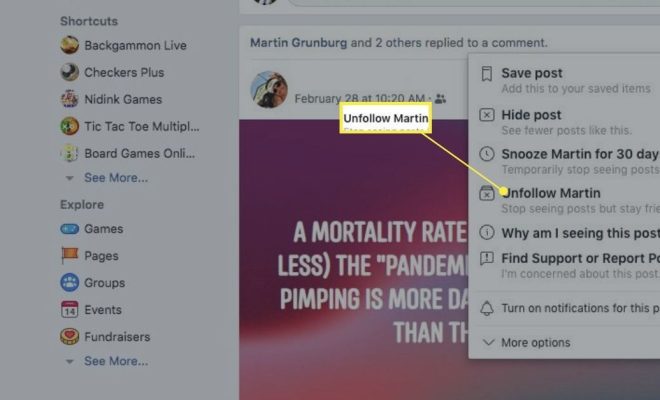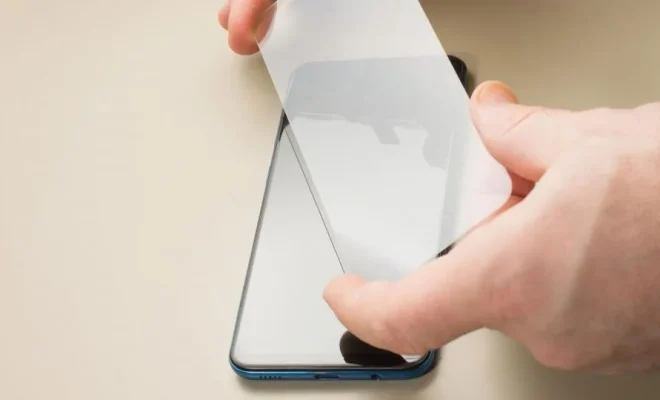How to Wipe the Cache Partition and Clear Data on Android

Android devices are built to provide a fast and smooth experience to their users. However, sometimes, the device may slow down, have bugs, or experience errors. In such a case, wiping the cache partition and clearing data can help fix the issue. These methods can also be used to free up storage space on your device. In this article, we will explain how to wipe the cache partition and clear data on Android.
What is Cache Partition?
When you use an application on your Android device, it stores data in the cache partition. This data is stored to ensure that the app can quickly retrieve the required data the next time you use it. It may include things like images, videos, and other media files. Cached data can pile up over time, causing your device to slow down or face other issues.
Wiping the cache partition can help resolve these issues by removing all the cached data. It clears the temporary files, and your device starts working like new.
How to Wipe the Cache Partition on Android?
Wiping the cache partition is a simple process that varies slightly depending on the device’s model and the Android version you are using. Below are the steps to wipe partition cache on different Android devices:
Samsung Devices:
- Turn off your device and press the Power, Volume Up, and Home buttons simultaneously.
- When the logo appears, release the Power button and keep holding the other two.
- When the Android logo appears, release the other two buttons.
- Use the Volume buttons to navigate to the “Wipe Cache Partition” option.
- Press the Power button to select the option.
- Wait for the process to complete, then select the “Reboot System Now” option.
Google Pixel Devices:
- Turn off your device and press the Power and Volume Down buttons simultaneously.
- Use the Volume buttons to navigate to the “Recovery Mode” option.
- Press the Power button to select the option.
- When the Android logo appears, hold down the Power button and press the Volume Up button once.
- Use the Volume buttons to select the “Wipe Cache Partition” option.
- Press the Power button to start the process.
- Once it completes, select the “Reboot System Now” option.
Other Android Devices:
- Turn off your device.
- Press and hold the Power and Volume Down buttons simultaneously.
- Release the Power button when the logo appears, but keep holding the Volume Down button.
- Use the Volume buttons to navigate to the “Recovery Mode” option.
- Press the Power button to select the option.
- Once in Recovery Mode, use the Volume buttons to select the “Wipe Cache Partition” option.
- Press the Power button to confirm.
- Wait for the process to complete, then select the “Reboot System Now” option.
What is Clear Data or Factory Reset?
Clear Data or Factory Reset is a process that wipes all data and settings from your Android device, giving it a fresh start. This method is helpful when your device is facing persistent issues or if you want to sell it. It removes all personal data, apps, and settings, returning your device to its original state.
Before proceeding with this process, you should backup all your important data as it will be lost after the reset.
How to Clear Data or Factory Reset on Android?
The process to clear data or factory reset varies slightly depending on the Android version you are using. Below are the general steps to follow:
- Navigate to the Settings app and select the “System” option.
- Select “Reset Options” and then “Erase All Data.”
- You will be prompted to enter your device’s lock screen code, pattern or password to proceed.
- Follow the on-screen instructions to confirm the reset.
- Wait for the process to complete.
- Your device will reboot, and you can set it up like a new phone.