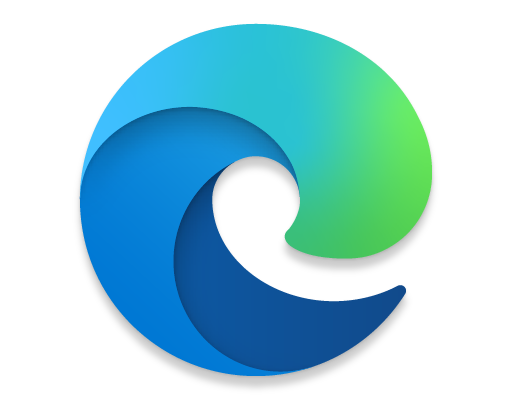How to Change Another User’s Password in Windows

In Windows, there may be situations where you need to change another user’s password either for administrative purposes or because the user has forgotten their password. Changing another user’s password in Windows is a relatively simple process, but you do need to have administrator access to do so. Here’s how to change another user’s password in Windows.
Step 1: Log in as an Administrator
The first step to change another user’s password is to log in as an administrator. If you’re not logged in as an administrator, you won’t be able to change the password for another user. You can log in as an administrator by clicking on the Start button and typing “cmd” in the search bar. Right-click on the Command Prompt and select “Run as Administrator.” Alternatively, you can use the Windows Key + X shortcut to access the menu and select “Computer Management.”
Step 2: Open the Computer Management tool
Once you’re logged in as an administrator, open the Computer Management tool. To do this, click on the Start button and search for “Computer Management.” Alternatively, you can use the Windows Key + X shortcut and select “Computer Management.”
Step 3: Navigate to the User Accounts
In the Computer Management tool, navigate to the Local Users and Groups section. Expand the section and click on “Users.” This will display a list of all the user accounts on your computer.
Step 4: Select the User Account
Select the user account whose password you want to change. Right-click on the user’s account and select “Set Password.”
Step 5: Set the New Password
In the “Set Password” box, enter the new password for the user account. Confirm the new password and then click on “OK.”
Step 6: Restart the Computer
Once you’ve changed the user’s password, you’ll need to restart the computer for the changes to take effect. To do this, click on the Start button and select “Restart.”
Conclusion
Changing another user’s password in Windows is a straightforard process, but it’s important to have administrator access to do so. By following these simple steps, you can change another user’s password in Windows and get them back into their account. Remember to choose a strong password and inform the user of the new password.