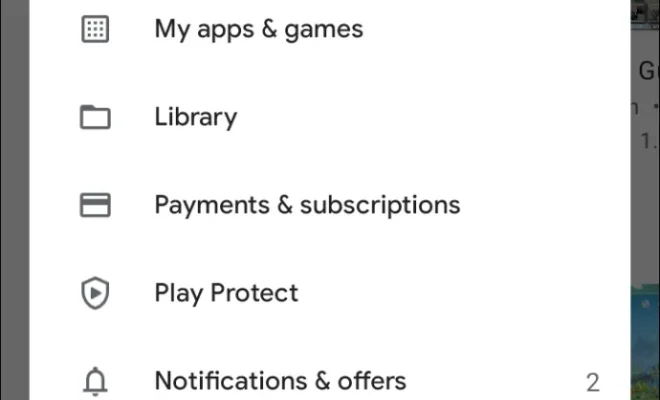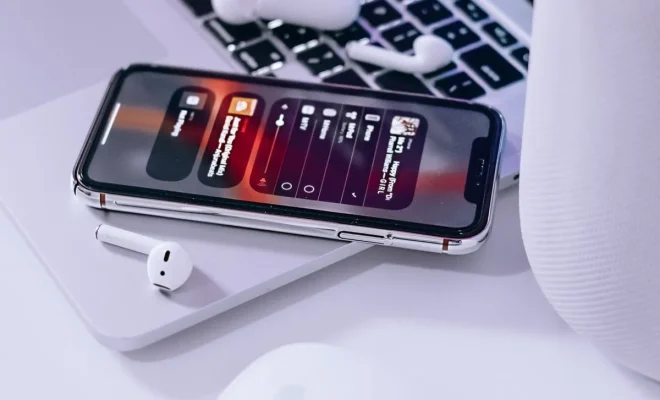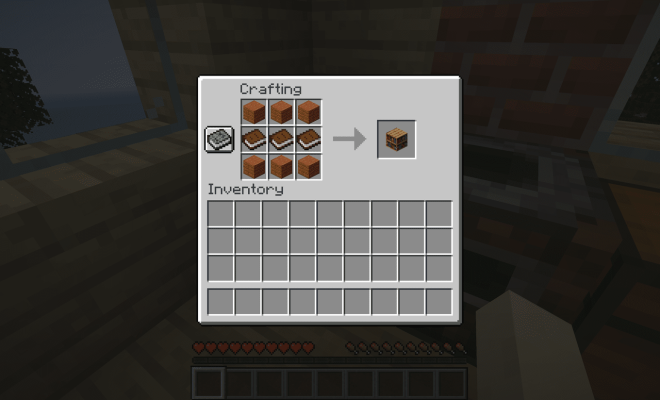How to Unlock and Format an External Hard Drive for Your Mac
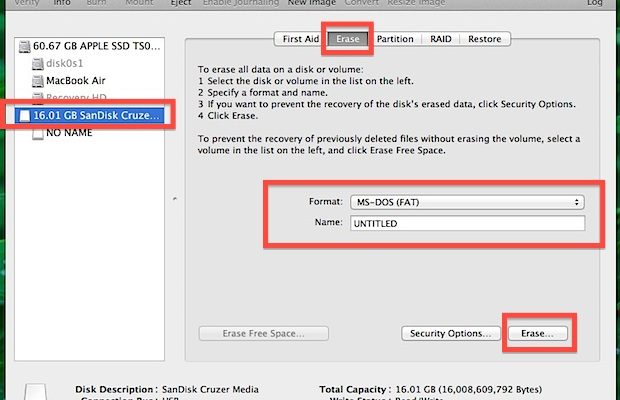
External hard drives are a great way to expand your storage space and keep your files secure. If you’re a Mac user and you need to format and unlock an external hard drive, there are a few steps you need to follow.
Step 1: Make sure your external hard drive is compatible with your Mac
Before you begin the process, check to ensure that your external hard drive is compatible with your Mac. You should be able to find this information on the manufacturer’s website or in the user manual that came with the device.
Step 2: Unlock your external hard drive
If your external hard drive is encrypted, you will need to unlock it before you can format it. You can do this by following these steps:
1. Connect your external hard drive to your Mac.
2. Open Finder and navigate to your external hard drive.
3. Double-click on the encrypted volume and enter the password.
4. Once you have entered the correct password, your encrypted volume will appear as a mounted volume in Finder.
Step 3: Format your external hard drive
Once your external hard drive is unlocked, you can format it to suit your needs. Follow these steps to format your external hard drive:
1. Open Disk Utility, which can be found in the Applications -> Utilities folder.
2. Select your external hard drive from the list of available devices on the left-hand side of the window.
3. Click the Erase button at the top of the screen.
4. Choose the format you want to use. If you’re using the drive exclusively with your Mac, select “Mac OS Extended (Journaled).” If you need to use the drive with other devices, choose “ExFAT.”
5. Give your hard drive a name and click the Erase button.
6. Wait for the process to complete. This may take a few minutes.
7. Once the process is complete, your external hard drive should be ready to use.
In conclusion, formatting and unlocking an external hard drive is a straightforward process that can be completed in just a few steps. By following these steps, you can safely and securely store your files on your external hard drive.