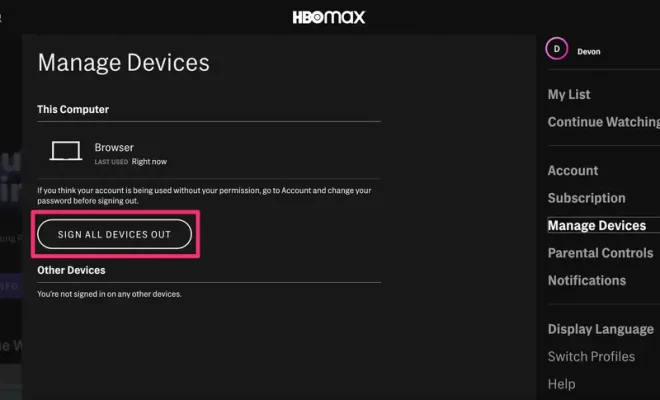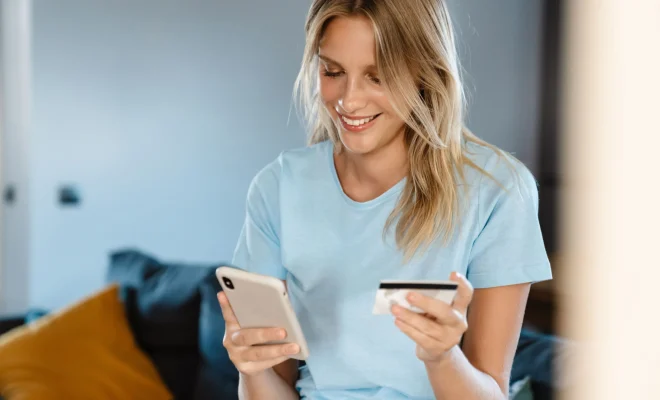How to Unlock an iPhone Without a Passcode
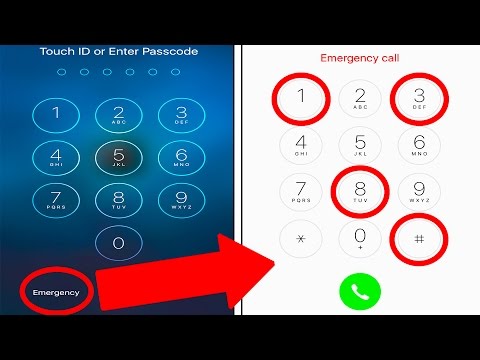
Losing or forgetting your iPhone passcode can be frustrating, especially if it’s been a while since you last set it up. But don’t worry – there are several ways to unlock your iPhone without a passcode.
1. Use Find My iPhone
If Find My iPhone is enabled on your phone, you can use it to remotely erase your device and remove the passcode. Here’s how:
– Go to iCloud.com and sign in with your Apple ID.
– Click on “Find iPhone” and select your device.
– Click on “Erase iPhone” and confirm the action.
– Once the device is erased, you can set it up as a new device.
Keep in mind that this method will erase all data on your phone, so make sure you have a backup before proceeding.
2. Use Siri
If Siri is enabled on your phone and your phone is running iOS 8.0 to iOS 10.1, you can use a bug to bypass the passcode. Here’s how:
– Hold down the home button to activate Siri.
– Ask Siri what time it is.
– When it displays the time, tap on the clock icon.
– This will take you to the clock app. From here, tap on the “+” icon to add a new clock.
– In the search bar, type in any text and select it.
– Tap on “Share” and select the “Message” option.
– In the “To” field, type in any random number.
– Tap on “Return” and then click on the “+ Add to Contacts” option.
– This will take you to the contacts app. From here, tap on “Create New Contact.”
– Add a photo to the contact, and then tap on “Add Photo” to access the photo library.
– This will give you access to your photo library. From here, you can access all your apps and data.
Note that this method only works on iOS 8.0 to iOS 10.1, and it may not work on newer versions.
3. Use Recovery Mode
If you have never synced your phone with iTunes, you can use recovery mode to erase your device and remove the passcode. Here’s how:
– Connect your phone to a computer that you have synced with before.
– Open iTunes and wait for it to sync with your phone.
– Press and hold the home button and the sleep/wake button at the same time.
– Keep holding both buttons until the recovery mode screen appears.
– Click on “Restore” and wait for iTunes to erase your device and install the latest iOS version.
Note that this method will erase all data on your phone, so make sure you have a backup before proceeding.
In conclusion, forgetting your iPhone passcode can be frustrating, but with these methods, you can easily unlock your device and regain access to your data. Just remember to keep your passcode in a safe place, or consider using Touch ID or Face ID as an alternative.