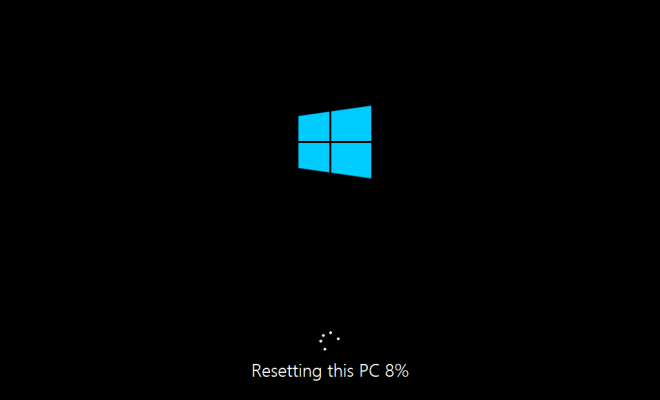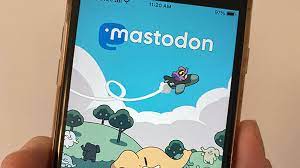How to Type Characters with Umlaut Marks

Umlauts are special diacritical marks used in certain languages like German, Estonian, and Finnish. They appear as two dots placed over a vowel, such as ä, ö, ü, and ë. These characters can be found in many words and are essential in conveying meaning, so it’s important to know how to type them.
Here are some ways to type characters with umlaut marks:
1. Use keyboard shortcuts
Most Windows and Mac computers have built-in keyboard shortcuts for typing umlauts. Here are some common ones:
– ä: Option + u, then type “a”
– ö: Option + u, then type “o”
– ü: Option + u, then type “u”
– ë: Option + u, then type “e”
For Windows computers, you’ll need to use the numeric keypad to enter the Alt code for each character:
– ä: Alt + 0228
– ö: Alt + 0246
– ü: Alt + 0252
– ë: Alt + 0235
2. Use the Character Map (Windows) or Character Viewer (Mac)
If you’re having trouble remembering the keyboard shortcuts, you can use the Character Map (Windows) or Character Viewer (Mac) to find and insert umlaut characters into your documents.
On Windows:
– Open the Start menu and search for “Character Map”
– Select the umlaut character you want to use and click “Copy”
– Paste the character into your document in the desired location
On Mac:
– Click the Apple menu and select “System Preferences”
– Click “Keyboard” and then click the “Input Sources” tab
– Check the box next to “Show Input menu in menu bar”
– Click the Input menu in your menu bar and select “Show Character Viewer”
– Select the umlaut character you want to use and click “Insert”
3. Use AutoCorrect (Microsoft Word)
If you frequently need to type umlauts in Microsoft Word, you can use the AutoCorrect feature to automatically replace certain words with the correct umlaut characters.
– Open Word and go to “File” > “Options” > “Proofing” > “AutoCorrect Options”
– In the “Replace” box, type the word that you want to be replaced with an umlaut character (e.g., “ae” for “ä”)
– In the “With” box, select the corresponding umlaut character from the drop-down menu
– Click “Add” and then repeat for each word and character combination
In conclusion, typing characters with umlaut marks may seem tricky at first, but with these tips, you’ll be able to easily include them in your writing. Whether you prefer keyboard shortcuts, special character windows or Word’s AutoCorrect feature, you can efficiently add these crucial marks to your documents.