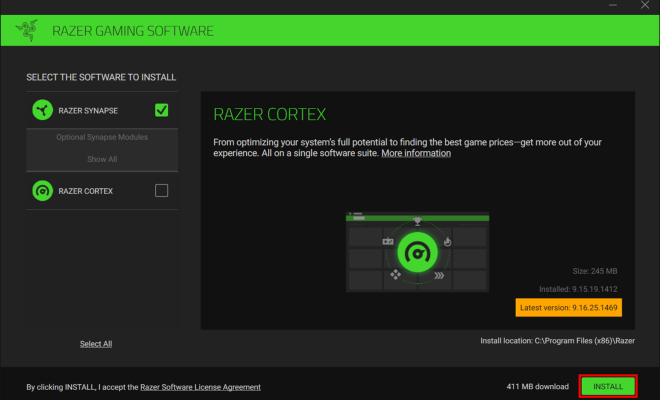How to Disable Windows Automatic Restart on System Failure
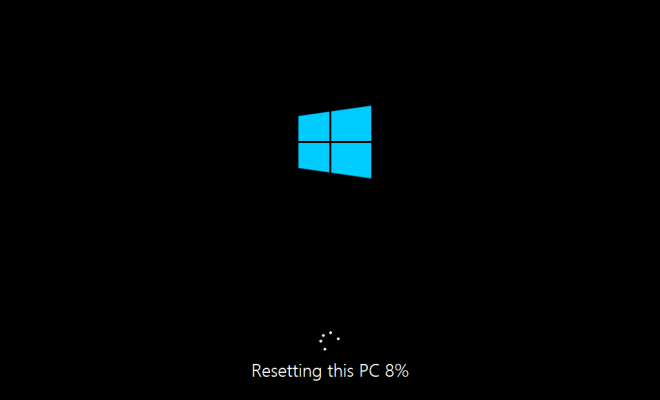
If you’re using Windows operating system on your computer, there’s a chance that your system may automatically restart on its own after a system failure. While this can be helpful in certain situations, it can also be frustrating if you’re trying to diagnose the cause of the failure or if you have unsaved work. Thankfully, disabling Windows automatic restart on system failure is a simple process that can be done in just a few steps.
Step 1: Access the Advanced System Settings
To disable Windows automatic restart on system failure, you’ll need to access the advanced system settings. To do this, go to your computer’s Control Panel and click on “System and Security.” Then click on “System” followed by “Advanced system settings.”
Step 2: Access the Startup and Recovery settings
Within the advanced system settings, you’ll see a section labeled “Startup and Recovery.” Click on the “Settings” button within this section to access the startup and recovery settings.
Step 3: Disable the automatic restart
Within the startup and recovery settings, you’ll see a checkbox labeled “Automatically restart.” This checkbox is typically checked by default, meaning that Windows will automatically restart your system after a failure. To disable this feature, simply uncheck the box and click “OK” to save your changes.
Step 4: Restart your computer
Now that you’ve disabled Windows automatic restart on system failure, the final step is to restart your computer to ensure that the changes have taken effect. Once your computer restarts, you should no longer experience automatic restarts after a system failure.
Why disable Windows automatic restart on system failure?
There are several reasons why you might want to disable Windows automatic restart on system failure. For one, automatic restarts can be a nuisance if you’re trying to diagnose the cause of a system failure. If your system restarts automatically, you may not have a chance to view any error messages or take screenshots of any error screens. Additionally, automatic restarts can cause you to lose unsaved work if you’re not prepared for them.
Disabling automatic restarts on system failure can also be helpful if you’re running benchmarks or stress tests on your computer. In these situations, you may want to let your computer run for an extended period of time to see if it can handle the load. If your computer restarts automatically during these tests, it can skew your results.
Final Thoughts
Disabling Windows automatic restart on system failure is a simple process that can provide a number of benefits. Whether you’re trying to diagnose a problem with your computer or you simply want to avoid unexpected restarts, following the steps outlined above can help you take control of your system’s behavior and achieve a more stable and reliable computing experience.