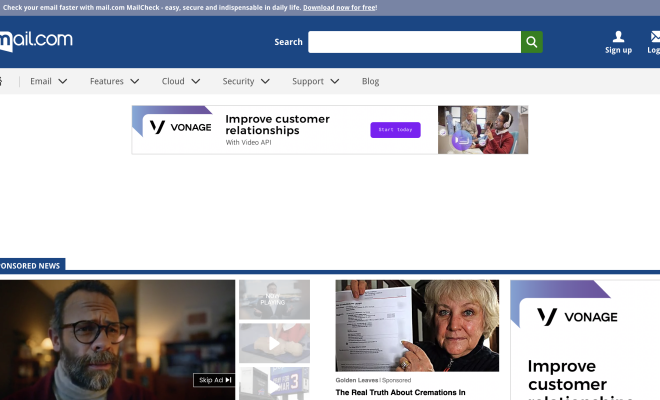How to turn on Caps Lock on a Chromebook
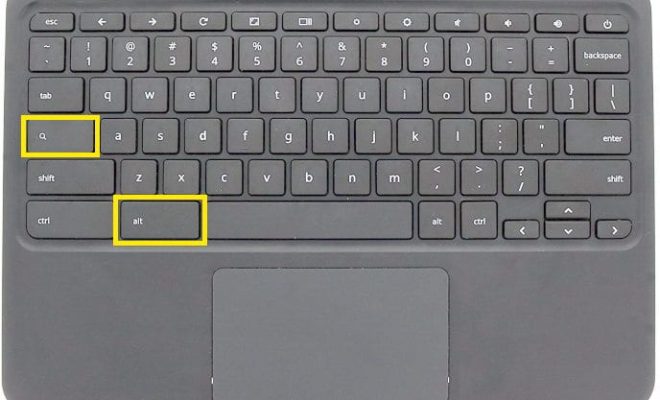
Chromebooks are gaining popularity due to their simplicity, affordability, and ease of use. However, one common question among Chromebook users is how to turn on Caps Lock. If you’re a new user or just need a refresher, this article will guide you through the steps to enable this essential feature.
1. Using the Keyboard Shortcut
The quickest and most convenient method of enabling Caps Lock on your Chromebook is by using a keyboard shortcut. To do so, follow these simple steps:
– Press and hold the “ALT” key located on the left side of your keyboard.
– While still holding down the “ALT” key, press the “Search” key (the magnifying glass icon) at the same time.
Once you’ve pressed both keys simultaneously, the Caps Lock functionality will be enabled. You’ll notice that all letters you type will now appear in uppercase until you disable it.
To turn off Caps Lock using the same method, simply repeat the process – hold down the “ALT” key and press the “Search” key again.
2. Using Accessibility Settings
For those who prefer using Caps Lock more frequently, Chrome OS offers an accessibility feature allowing you to turn it on and off with a designated key. Here’s how to set up this feature:
– Click on the clock located in the lower right corner of your screen.
– Choose the gear icon to open your “Settings.”
– Scroll down and click on “Advanced.”
– Under “Accessibility,” click on “Manage accessibility features.”
– Find and click on “Keyboard and text input.”
– Locate the “Caps Lock” option in this section.
– Toggle on “Enable Caps Lock,” which allows you to turn it on or off by pressing either Shift key twice quickly.
Once you’ve set up this feature, using Caps Lock becomes even more convenient. As mentioned above, you can now enable and disable it by simply double-tapping either Shift key.
3. Using an External Keyboard
If you’re using an external keyboard with your Chromebook, the process of turning on Caps Lock might be different. In most cases, external keyboards come with a dedicated “Caps Lock” key located above the left Shift key. Pressing this key will enable the feature, while pressing it again will disable it.
In conclusion, turning on Caps Lock on a Chromebook is a straightforward process that can be achieved in several ways. Whether you use the keyboard shortcut, accessibility settings, or an external keyboard, this essential feature is just a few clicks away.