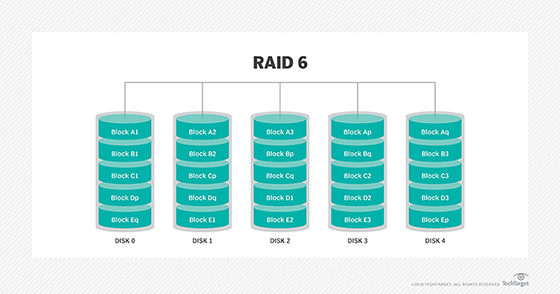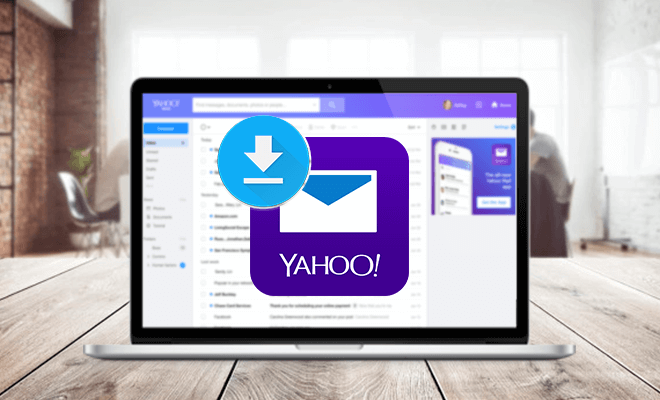How to Turn on Bluetooth on Windows 11

Windows 11 is the latest version of Microsoft’s operating system that has been packed with a variety of features and upgrades for users. One of the features that most users rely on is Bluetooth, which helps connect devices wirelessly to your laptop or computer. This article serves as a comprehensive guide to help users turn on Bluetooth on Windows 11.
1. Windows 11 Settings:
The first method to turn on Bluetooth on Windows 11 is by accessing the settings app on your computer. Click the Windows icon on the bottom left of your screen or press the Windows key for convenience. From there, go to the settings app (gear icon) and click on it. From the settings app, click on “devices”; subsequently, you will get an option to turn on the Bluetooth feature based on your device type.
2. Action Center:
The second method to turn on Bluetooth on your Windows 11 device is by accessing the Action Center. To access the Action Center, click on the Action Center icon which is located on the lower right part of your screen. Afterward, navigate to “Quick Actions” and then click on “Bluetooth.” Additionally, to get more options, press-and-hold the Bluetooth icon in the Quick Actions Panel, giving you additional controls to connect, disconnect, and manage devices connected to your device.
3. Keyboard Shortcut:
Another method to turn on Bluetooth on your Windows 11 device is by using a keyboard shortcut. Press Win+A to view your Action Center, where you can toggle your Bluetooth on by clicking on the Bluetooth icon.
4. Device Manager:
Lastly, turning on Bluetooth using Device Manager is a viable option if none of the above-mentioned methods work. Right-click on the Start menu and select “Device Manager”. From the list of devices, expand the “Bluetooth” option and right-click on the Bluetooth adapter, then click “enable.”
In conclusion, Bluetooth is an important feature for Windows 11 users as most devices such as headphones, keyboards, and mice now connect wirelessly. Follow the above steps to activate your Bluetooth connection and begin connecting your gadgets wirelessly to your PC.